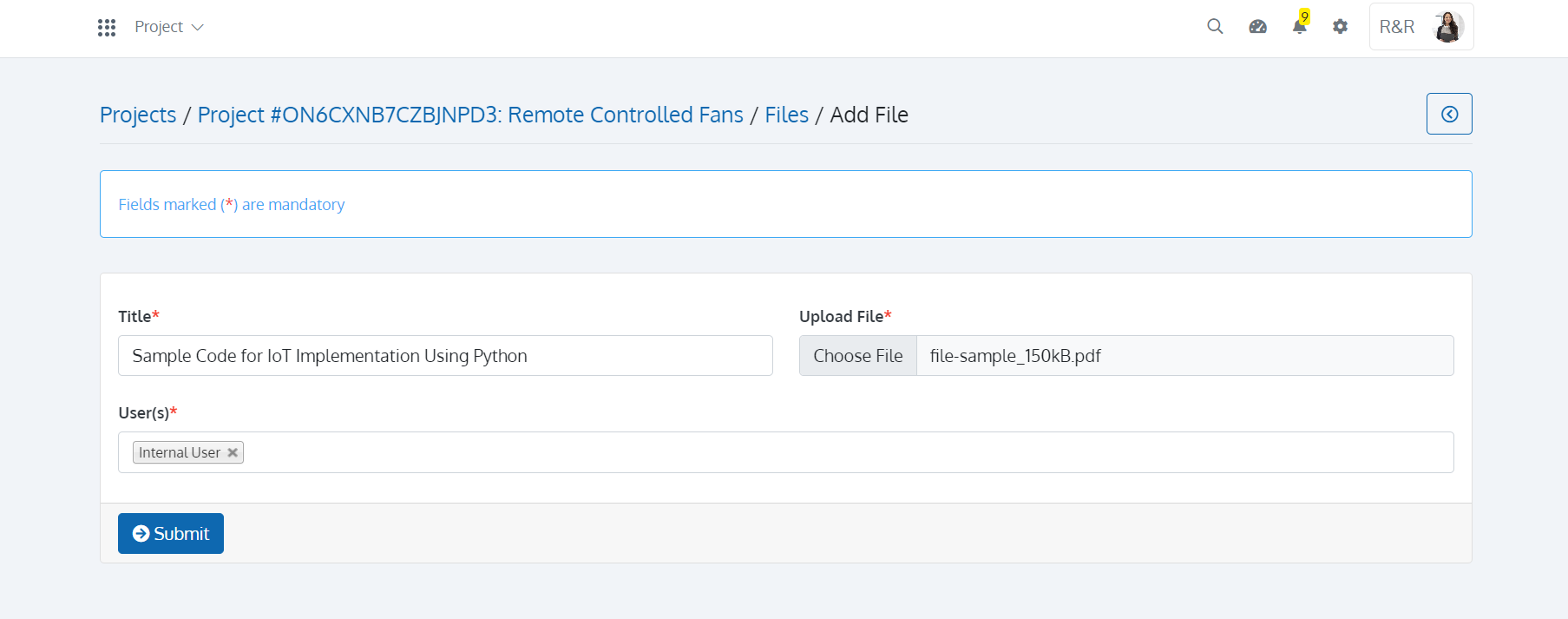Manage Your Projects and Project Team in Batoi CloudSpace
Overview
A project is a collection of tasks that must be accomplished in order to achieve a specific goal. It is about any individual or team activities deliberately planned for the goal. A project may require a collection of inputs and outputs, which can be simple or complicated and can be handled by one or multiple people.
Create and Manage Projects in Batoi CloudSpace
Add Project
You can start adding a Project for your Company by selecting your Business Unit, followed by entering basic details like 'Project Title', 'Project Category', 'Project Manager', 'Start Date' and 'End Date' in the first step. However, before adding a Project, you need to configure the Project Category.
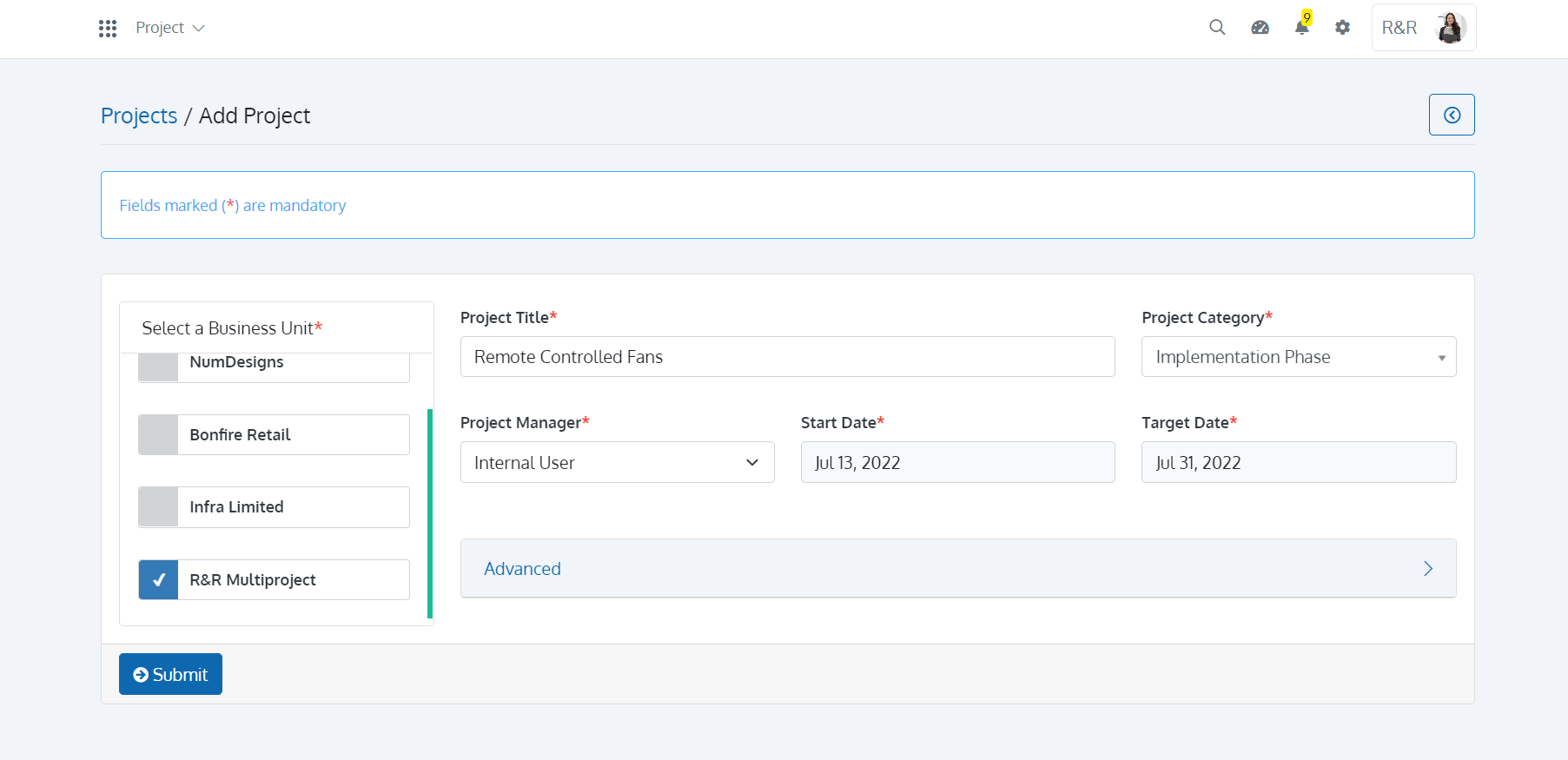
Your Project may include customers and vendors or involve other organizational users. Use the ‘Advanced’ panel to add them to your Project. You can also link ‘Select Sale’ or ‘Product’ with the project.
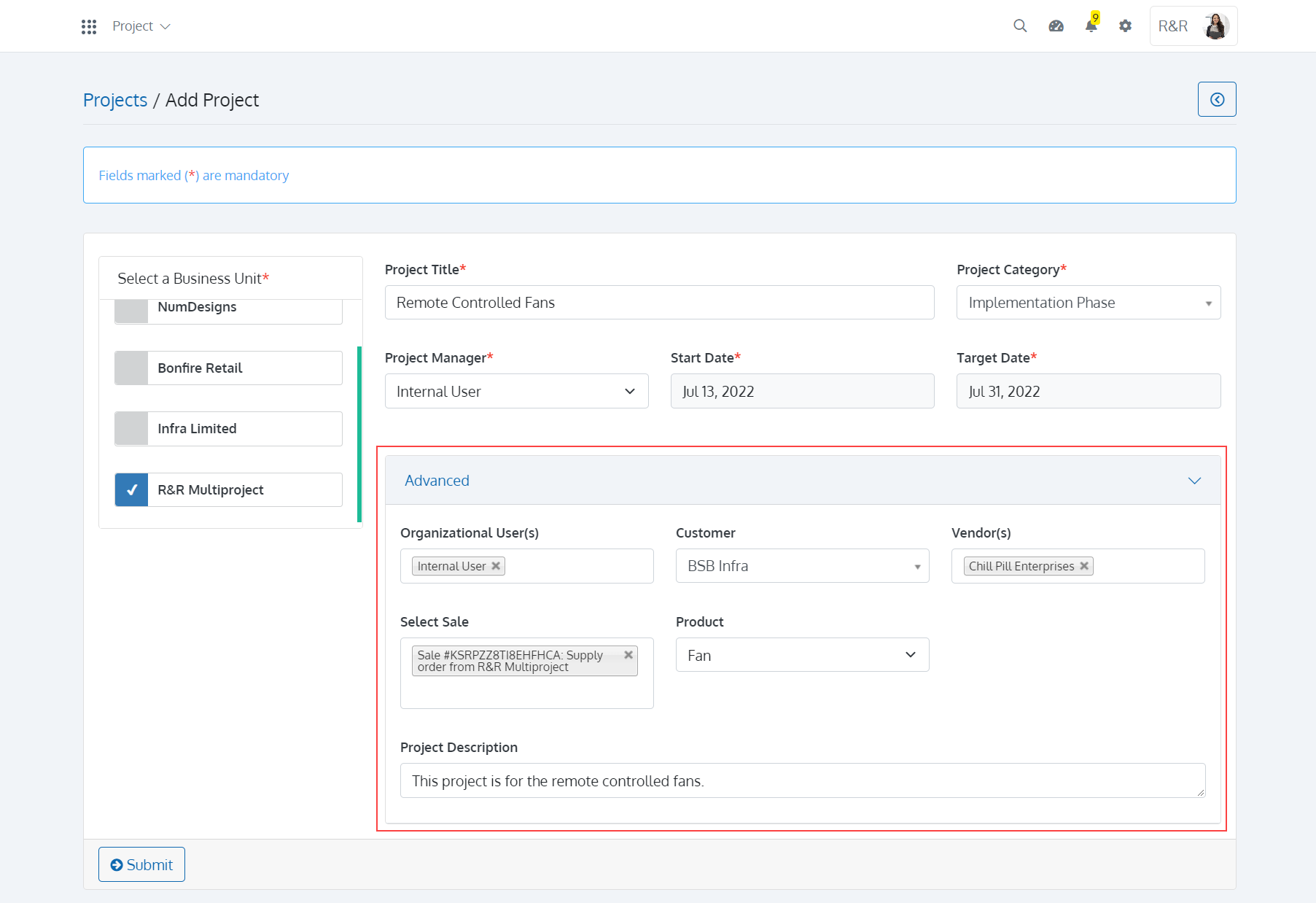
Working with Activities for a Project
Activities can be added to a Project. Generally, in one way or another, most of the work that's needed to complete a project is done through interactions with the customer or organizational users. This work is recorded in Batoi CloudSpace as activities.
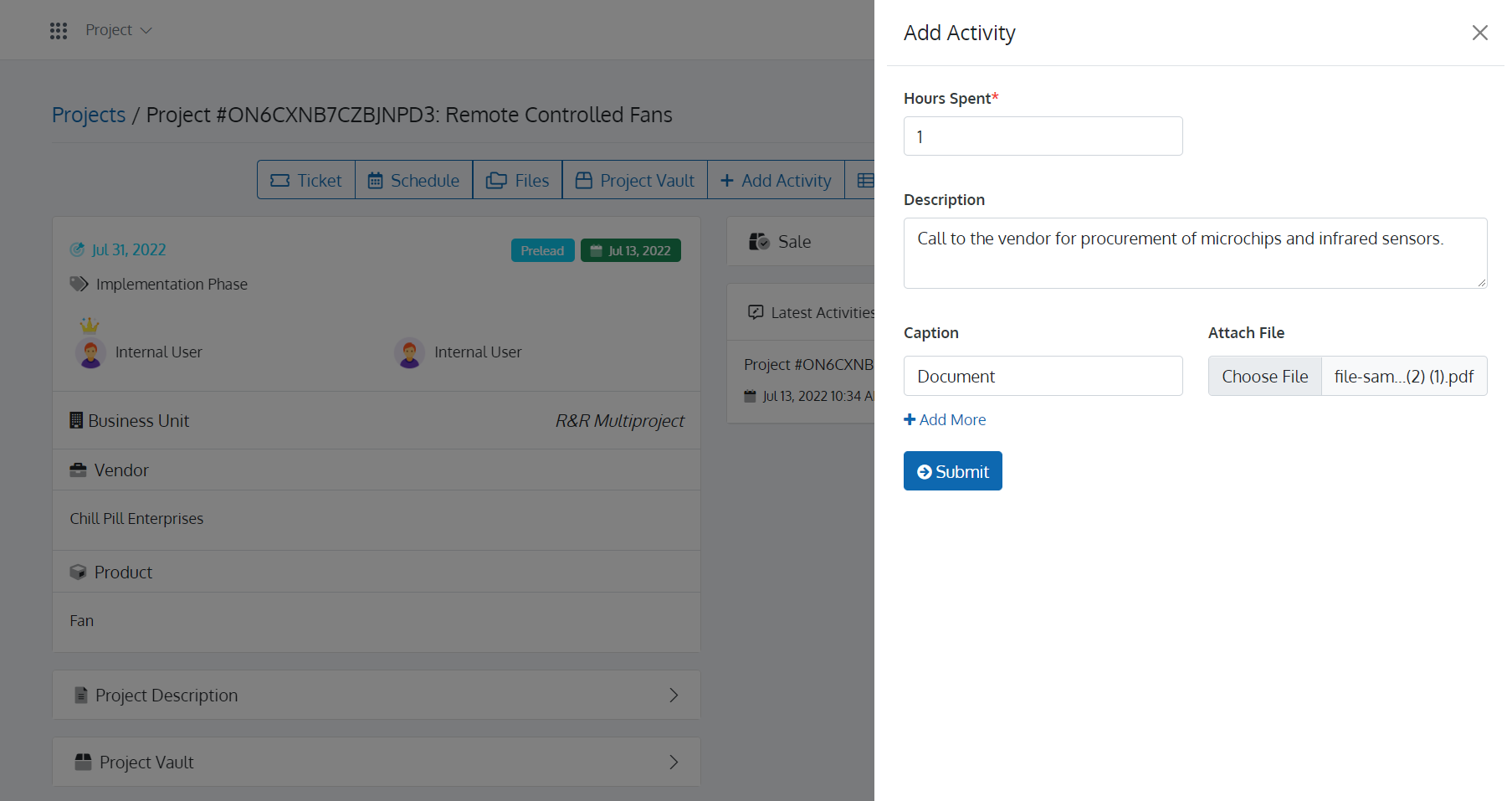
To call and discuss a task related to a Project, create an activity, and note what the phone call must include. After completing the phone call, mark the activity as completed. You can view the activities that have been performed for the Project. You can also download them as CSV.
Manage Schedule for a Project
A Project may be divided into small tasks. Each small task can be appointed to certain organisational users. Each task also has to be completed within a certain timeframe. Batoi CloudSpace helps you achieve just that by dividing your project into small tasks, appointing the tasks to the organisational users and putting them in a timeframe. You can view the schedule in ‘List View’. You can also download the Schedule in CSV for future reference.
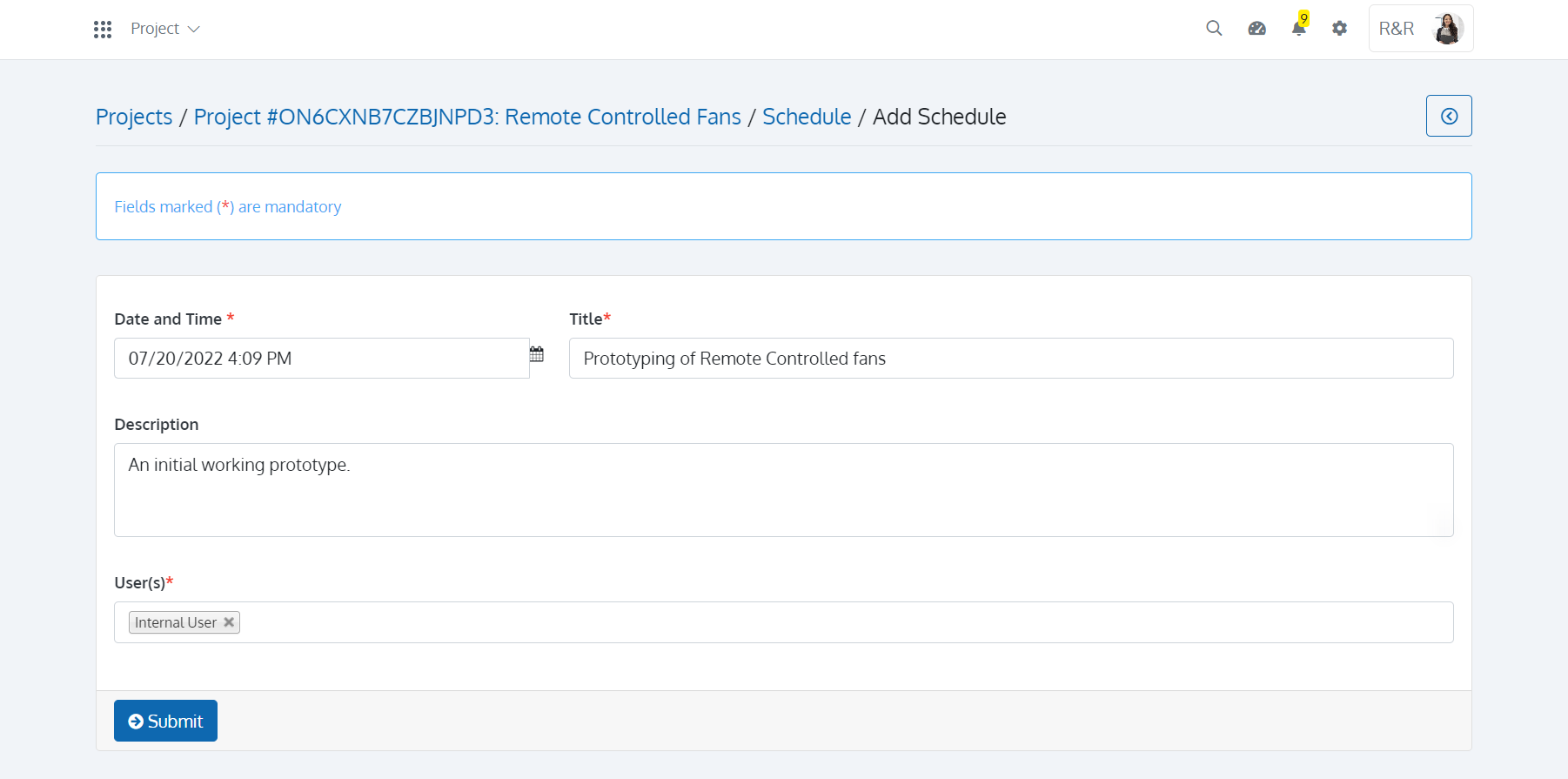
Manage Tickets for a Project
A ticketing system can track the items in a project management plan. You can see who is responsible for a task, and when they have finished the task, you will know about it when the status changes. However, you need to configure the Ticket Category before adding a Ticket. Tickets can be a ‘Discussion’, ‘Issue’, or ‘Task’. Successful completion of a project may require a lot of discussions with Team Members. You may add a ‘Discussion’ for the Project and appoint organisational user(s) required during the discussion. You can also associate the Discussion with a parent ticket and even add a file for the discussion in the ‘Advanced’ section.
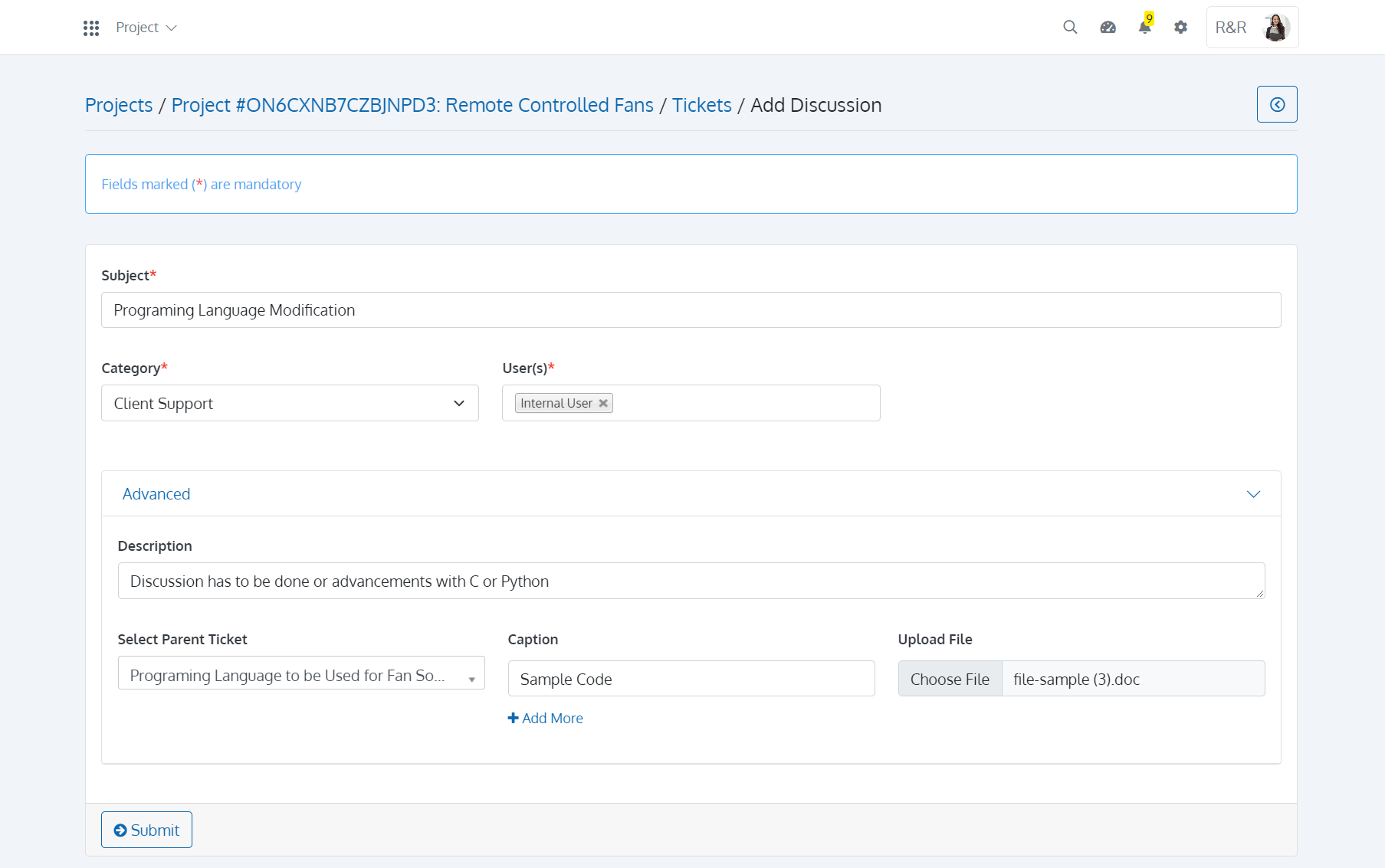
Issues are difficulties, gaps, inconsistencies, or conflicts that arise unexpectedly throughout a project's lifespan. Problems with workers or suppliers, technological failures, material shortages, or any other difficulty negatively influencing the project are examples of issues. You may add an ‘Issue’ to the project and associate it with ‘Organisational Users’. You can also associate the issue with a Parent Ticket and add a file related to the ‘Issue’ in the ‘Advanced’ section.
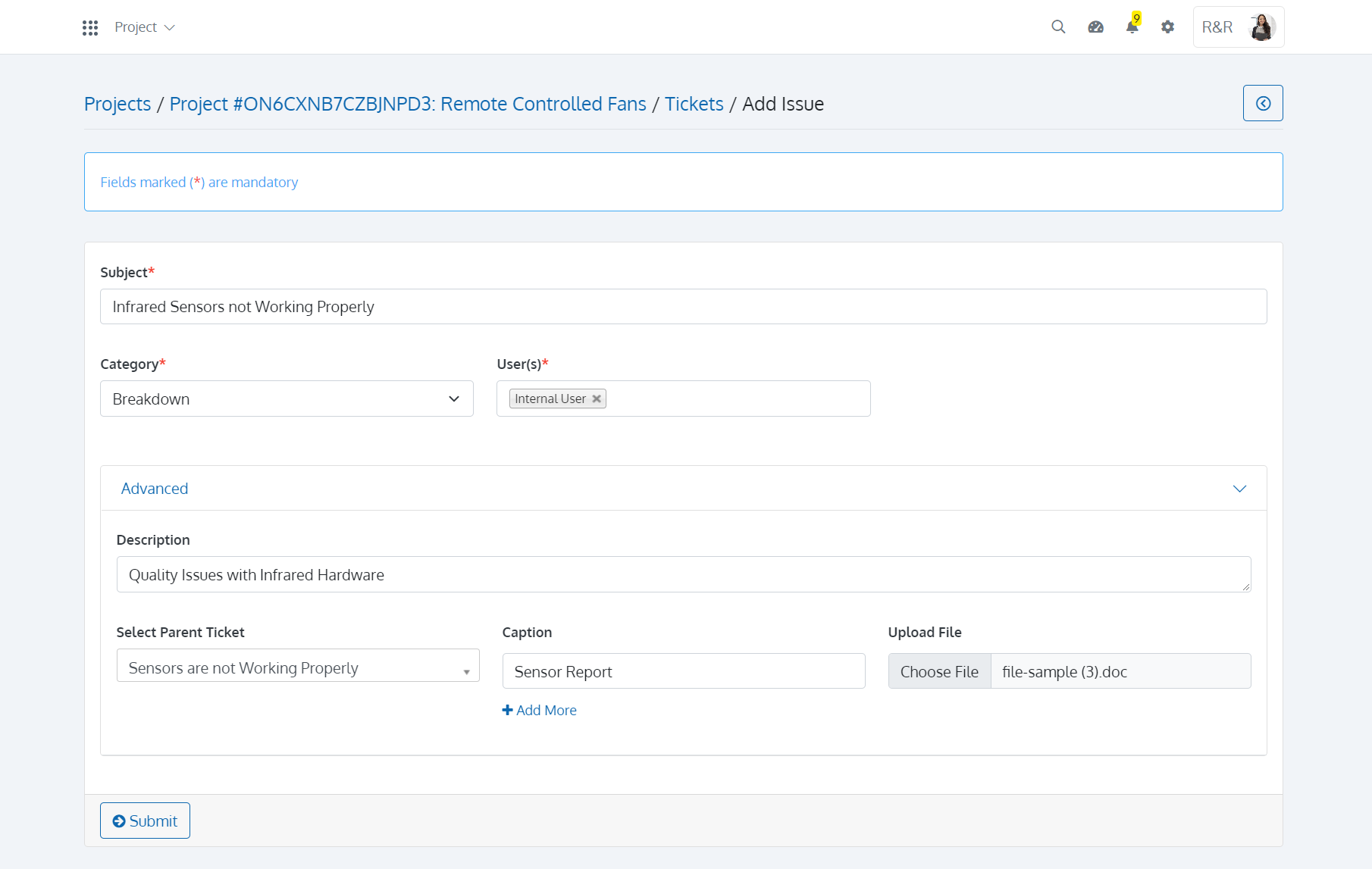
A task is a work-related activity that must be completed within a specific time frame or by a deadline. It is a modest but essential part of the work that assists in distinguishing distinct project components. You may add a ‘Task’ to the project, associate it with ‘Organisational Users’, and add a distinct Timeline and Estimated Hour(s) of work. You can also associate the Task with a Parent Ticket and add a file related to the ‘Task’ in the ‘Advanced’ section. You can also ‘Add Multiple Tasks’ or ‘Import Tasks from Spreadsheet’.
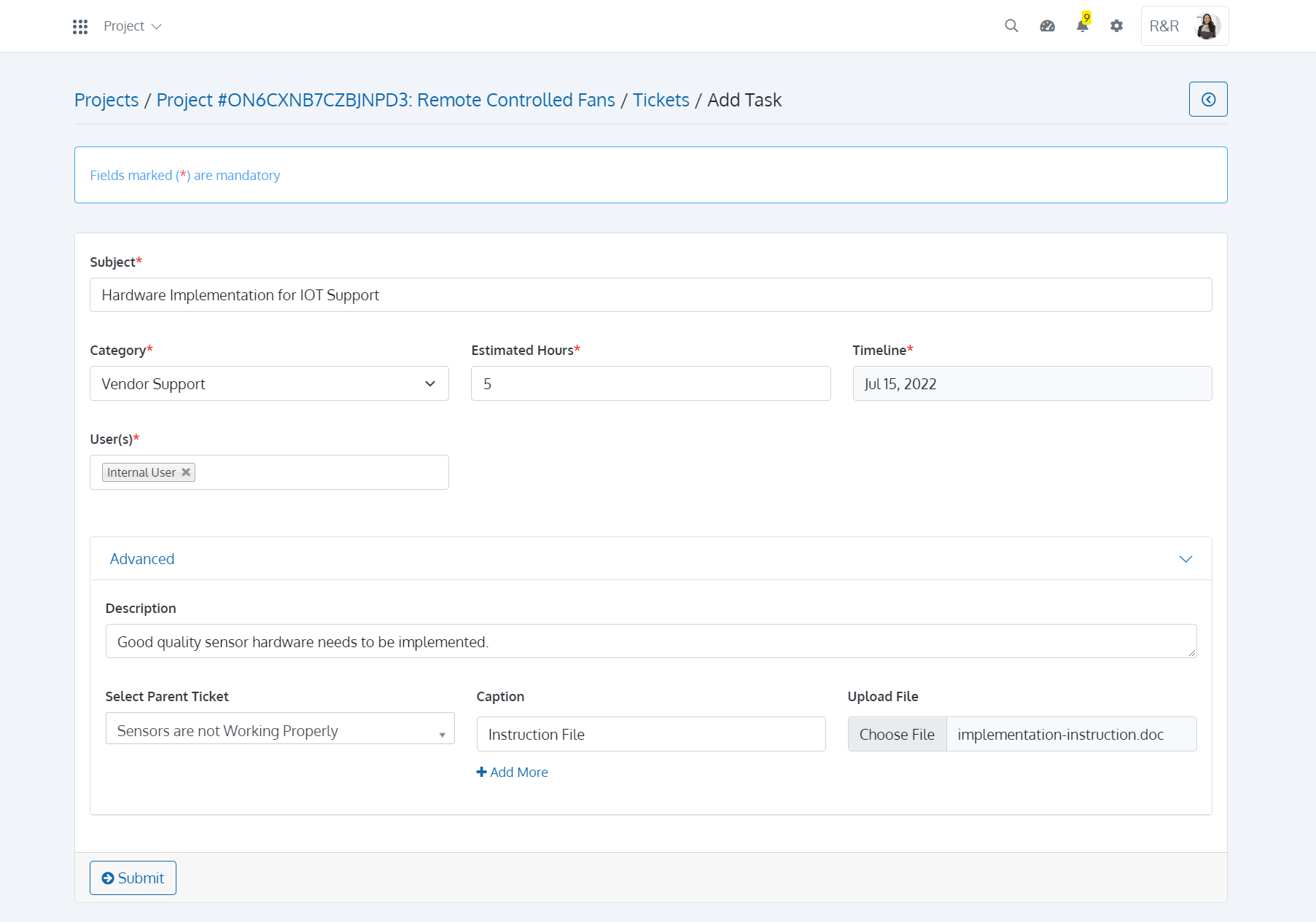
Gantt charts assist teams in planning work around deadlines and allocating resources. Project managers also utilize Gantt charts to keep a broad perspective on their initiatives. Batoi CloudSpace can take a Gantt Chart view and relate dependent tasks and milestones with beginning and ending dates. You can also download Tickets in CSV.
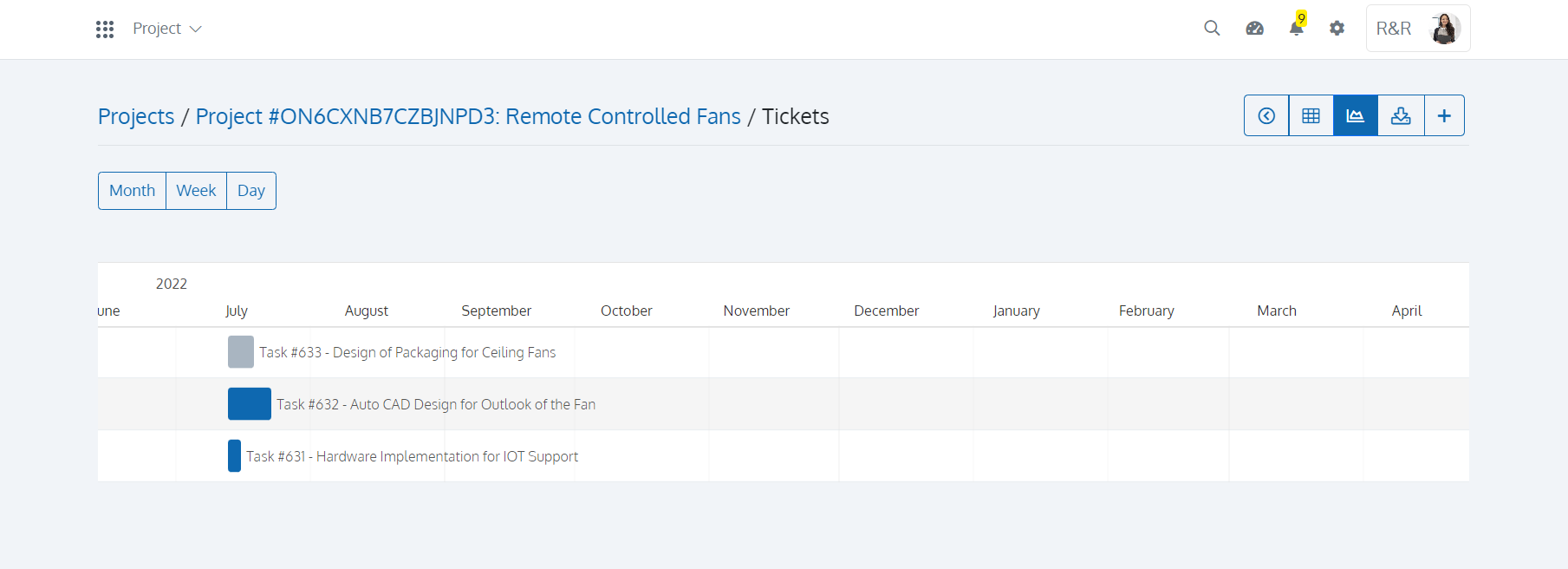
Manage Files for a Project
There are many documents relating to the Project. With Batoi CloudSpace, you can upload files for each Project and view or download them. All files will also be available in the Cabinet app in Batoi CloudSpace.