Manage Your Opportunities with Batoi CloudSpace
Overview
Conceptually, an opportunity is a potential sales contact, individual, or organization that expresses an interest in buying your products or services. Opportunities are an important part of the sales process since a sales team spends most of its time and effort. They are typically obtained through the referral of an existing customer or a direct response to advertising or publicity. The records (of opportunity) provide specific details about products or services, potential revenue, timelines, etc., that you can use to forecast your revenue. Once you add an opportunity, the future value of their potential sales is estimated to provide a sales pipeline forecast. Once you materialize an opportunity, the generated revenue can be compared with the forecasted revenue.
Create and Manage Opportunities in Batoi CloudSpace
Opportunity Status/Phases in Batoi CloudSpace Explained
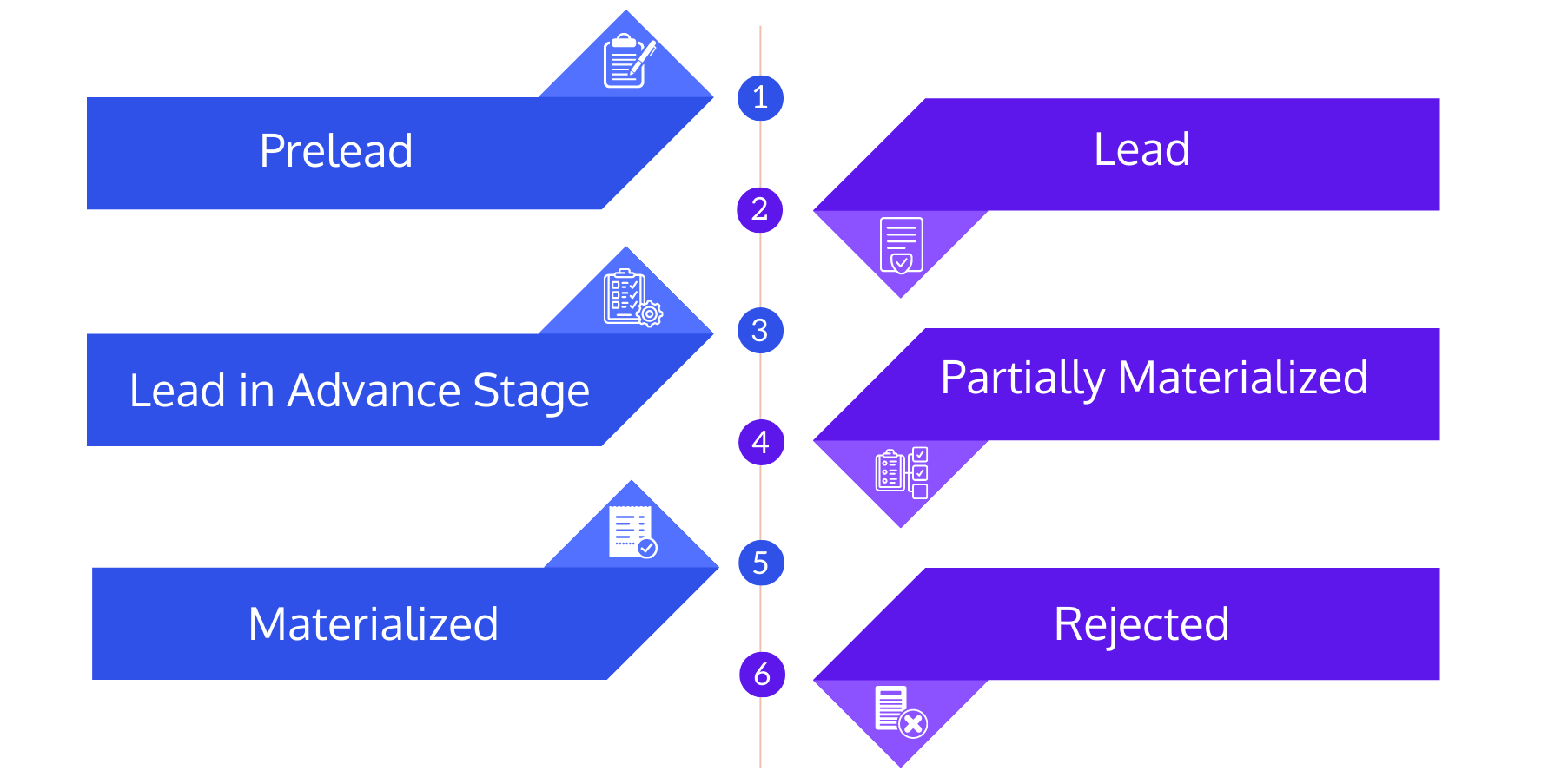
These phases provide a visual indicator that tells you where your opportunities are in the business process.
- Prelead: This status indicates that this record requires follow-up. This would be the state where your sales representative first interacts with the lead.
- Lead: This status indicates that your sales representative is attempting to get in contact with the lead and determine if the lead is in a buying cycle or not.
- Lead in Advance Stage: This status indicates that your lead is ready to buy now.
- Partially Materialized: This status indicates that you can send/have sent a quote to the lead.
- Materialized: This status indicates that the lead has accepted the quote and closed the deal.
- Rejected: This status specifies the end of an interaction with the lead.
Create an Opportunity
You can add opportunities in Batoi CloudSpace by using the Opportunity app.
There are multiple scenarios of how opportunities can be added. Organizations may start capturing them right from the prelead stage. They have a good idea about the products and services that customers might be interested in. You can also capture opportunities based on email activity or phone calls.
Just like an opportunity can come from multiple sources, the Opportunity app on Batoi CloudSpace provides various ways to add opportunity records.
- Manually adding opportunities
- Bulk importing opportunities
Manually Adding Opportunities
Opportunities can be manually added to your CloudSpace by using the Opportunity app. The Add Opportunity page appears, allowing you to choose from three options: Add an Opportunity, Add Multiple Opportunity, and Import Opportunity from Spreadsheet. Choose from the first two options and enter details.
Bulk Importing Opportunities
Many organizations receive a list of opportunities and then have sales teams cold call those opportunities. In these cases, opportunity records can be imported into the system in bulk, and each record can then be assigned to the sales executive who is most qualified to work on it.
With Batoi CloudSpace, it is easier, as you can download a sample template with the column labels and the sample data that you can edit and save, and then import the template. This approach helps guarantee that all the columns are correctly matched. It also helps save you time.
Defining Opportunity Details
You can define an opportunity by associating it with a contact record and filling in general information such as the Start Date and the Target Date, status, and probability percentage of conversion into sales. Once you have this available information associated with the opportunity, you can save the record.
However, before you add an Opportunity, you need to configure the Opportunity Category and the Opportunity Source Category Settings.
When you create opportunities, you must define as much information as possible. This information can help determine which sales resources should be assigned to the record to give your organization the best chance of winning the deal.
Description of the Important Information That Can Be Added for an Opportunity
- Manager and Organizational Users: Internal team members who will be involved in converting the opportunity into a sale.
- Product Line Items and Pricing Information: The specific products and services that can be suggested to the customer as part of the solution and their pricing information that will be used to estimate the value of the opportunity.
- Vendor: Contacts in Batoi CloudSpace who can supply the products and services to the opportunity.
Defining Opportunity Line Items
One of the key advantages of using Batoi CloudSpace for your opportunity management is the ability to link an opportunity to the products in the Inventory app. So when you are calculating the estimated revenue from an opportunity, it is automatically calculated based on the actual products/line items that have been selected for/attached to the opportunity. Now, if the opportunity gets advanced to the sales process, it makes it easier for you to create quotes, billing, and invoices using the line items associated with the opportunity. It is a time saver and an accurate way to generate the information that is going to be populated as part of your sales pipeline.
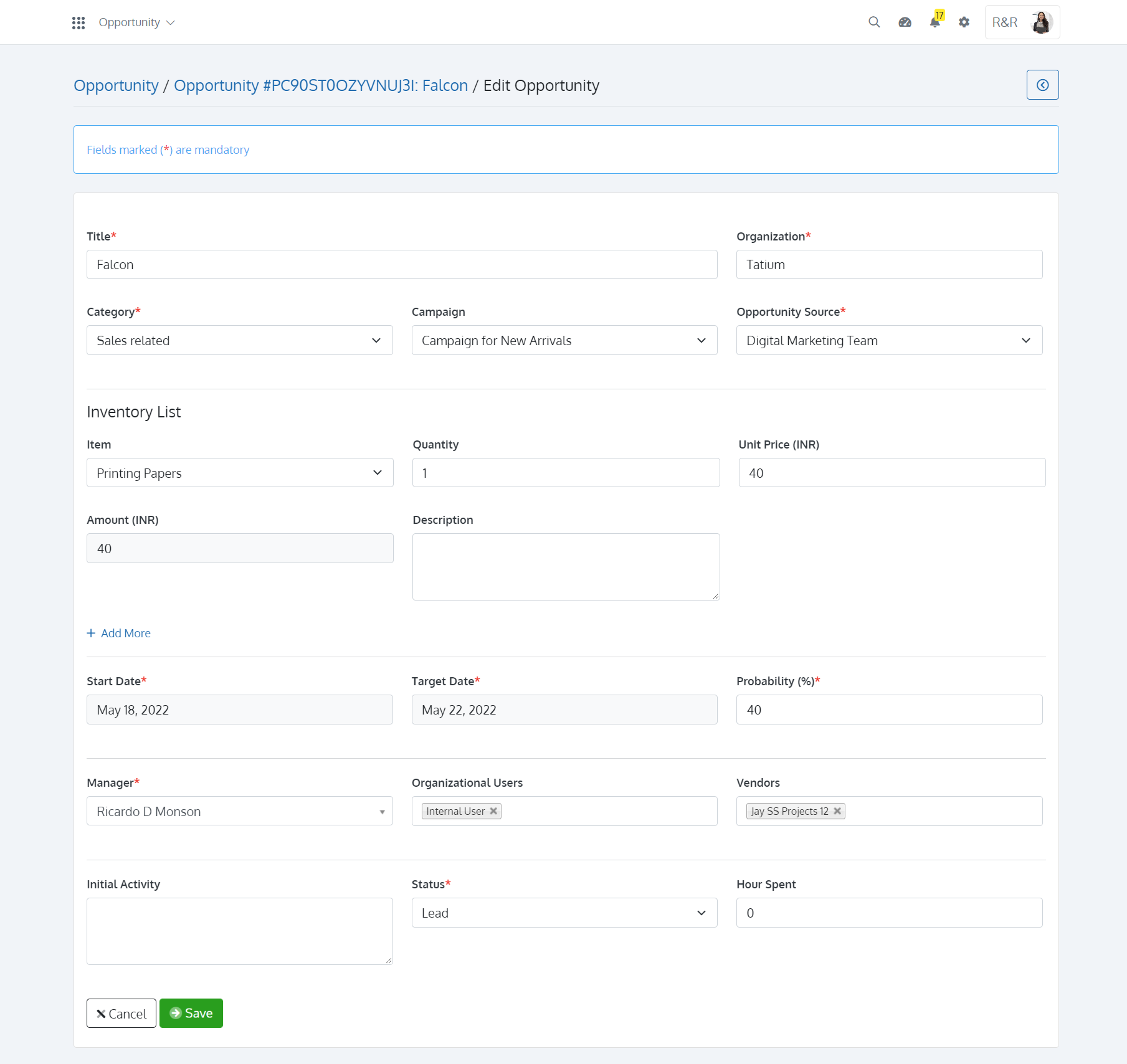
Working with Activities
Generally, in one way or another, most of the work that's needed to close an opportunity is done through interactions with the customer. This work is recorded in Batoi CloudSpace as activities. Activities can be added for an opportunity.
For example, to call and discuss an opportunity, create an activity and note what the phone call must include. After you finish the phone call, mark the activity as completed. After an activity is finished, it becomes part of the history of the opportunity. You can view the different activities that have been performed for an opportunity. You can also download them as CSV for your reference and use.
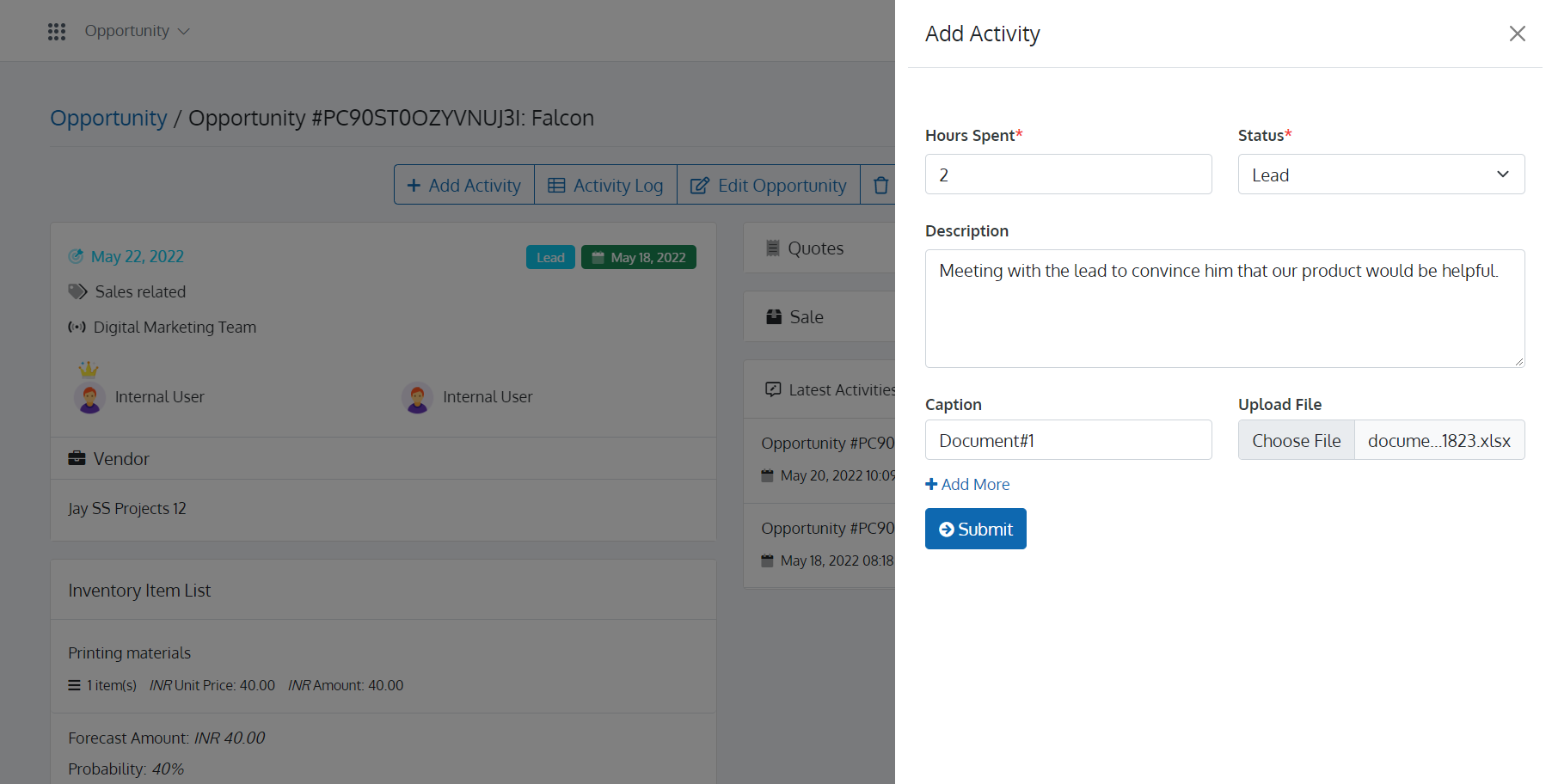
Timelines in Batoi CloudSpace
One of the major functions of tracking and managing an opportunity lies with its timeline. The Opportunity app on Batoi CloudSpace treats the timeline representation in an easy-to-view manner. As you can see in the screenshot, the timelines spell out (or illustrate) the status and deviation quickly and by using colors.
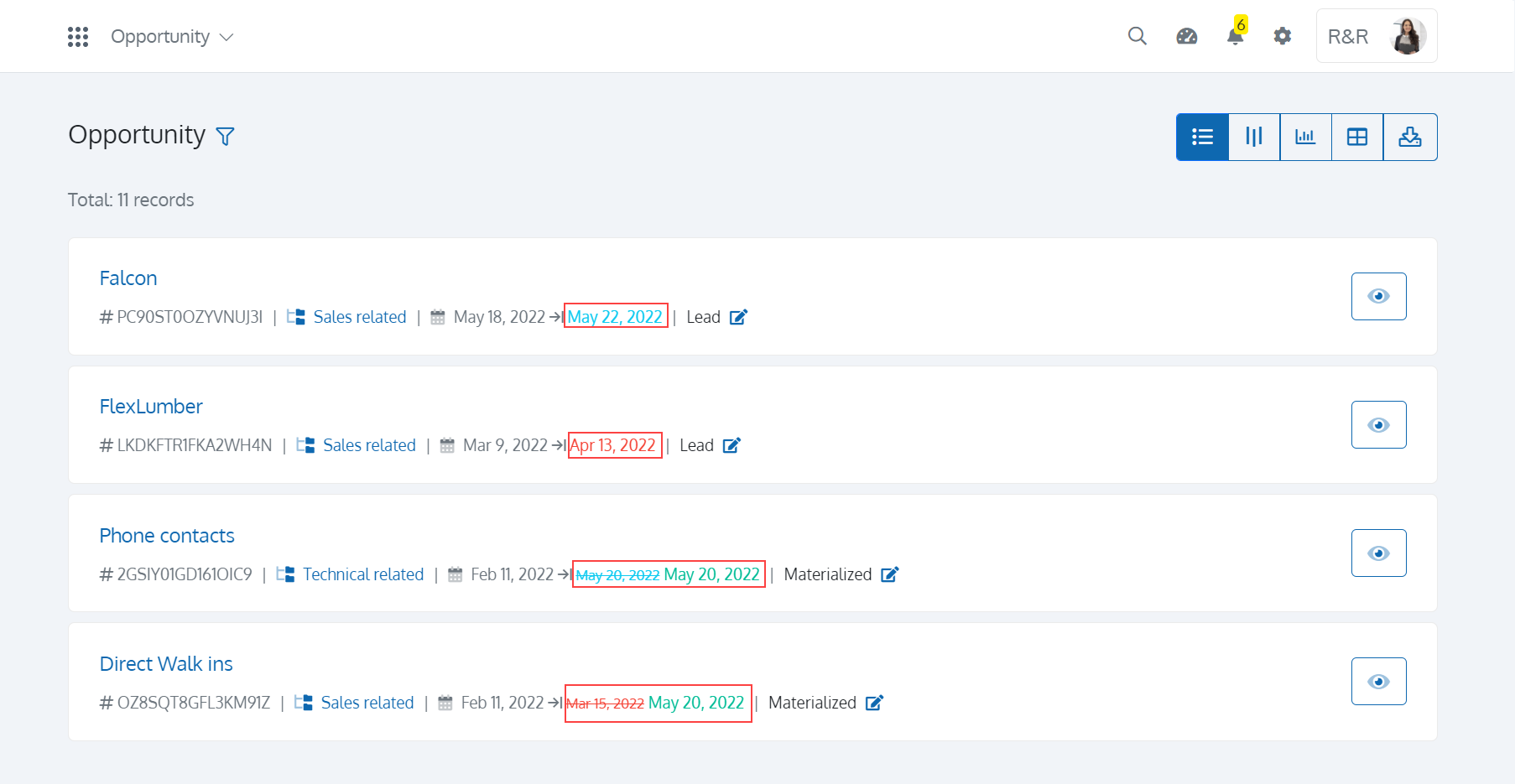
- In Progress (on Schedule): When the Target Date is greater than the Current Date, the Target Date appears in Teal color, indicating that the item is on schedule.
- In Progress (Delayed): When the Target Date is less than the Current Date, the Target Date appears in Red, indicating that the item is off schedule.
- Closed (on Schedule): When the Closed Date is equal to or less than Target Date, a strikethrough appears on the Target Date in Teal color, and the Closed Date appears in Green, indicating that the item was completed within the timeline.
- Closed (Delayed): When the Closed Date is greater than the Target Date, a strikethrough appears on the Target Date in Red, indicating that the item was not completed within the timeline. The Closed Date then appears in Green.
Views and Reports
Since opportunities are an important part of the sales process for the sales team, they must have all the necessary information at their disposal. For example, if an opportunity is scheduled to close this week, you will probably want to reach out to them as early as possible to ensure that you stay on top of it. Batoi enables you to 'Send Email to Contacts' and view them in the 'Email Log'.
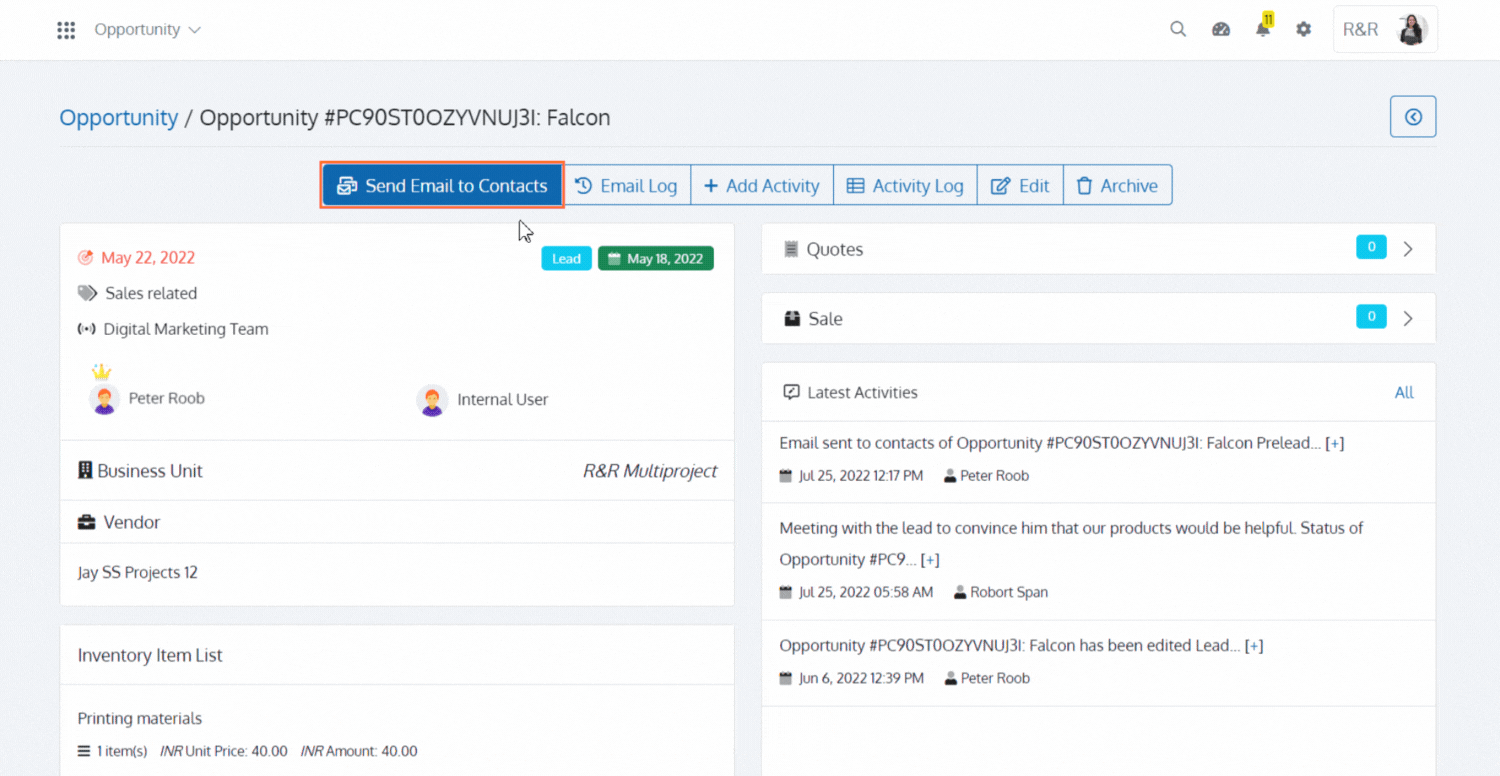
Batoi CloudSpace provides tools for sales staff to get the data they need. The dashboard shows the number of active opportunities. You can open the related records from the dashboard and work on them.
Opportunity Views
Batoi CloudSpace provides multiple views of opportunity data. Each view shows opportunities differently. In addition to the dashboard, views are another tool to interact with opportunities.
The opportunity-related views that Batoi CloudSpace includes:
- List View: This provides an overall view of all the opportunities you add.
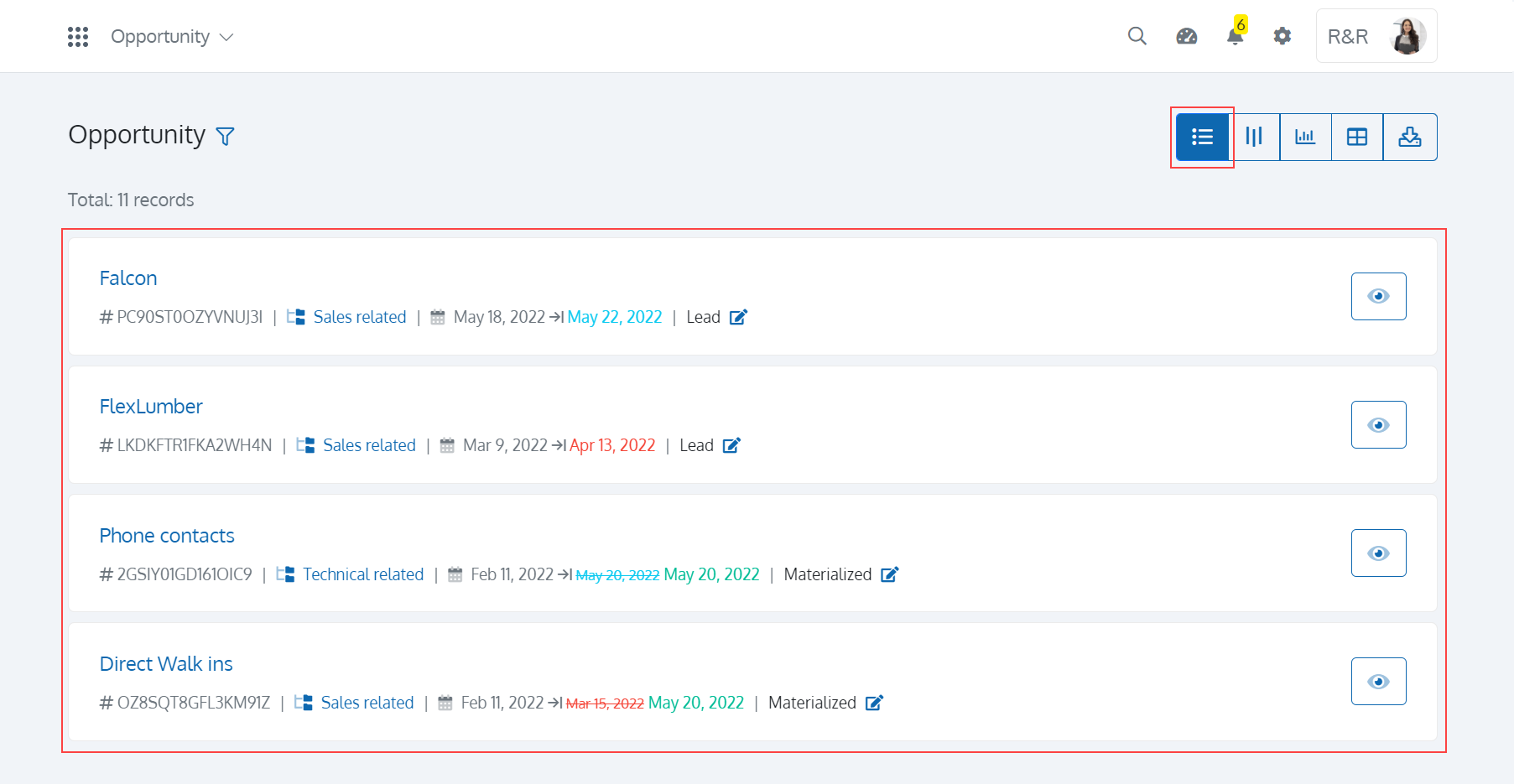
- Pipeline View: This provides a visual representation of all the opportunities in the stage in which it currently resides. It gives you a quick view of the opportunity and clicking on the View button reveals its details.
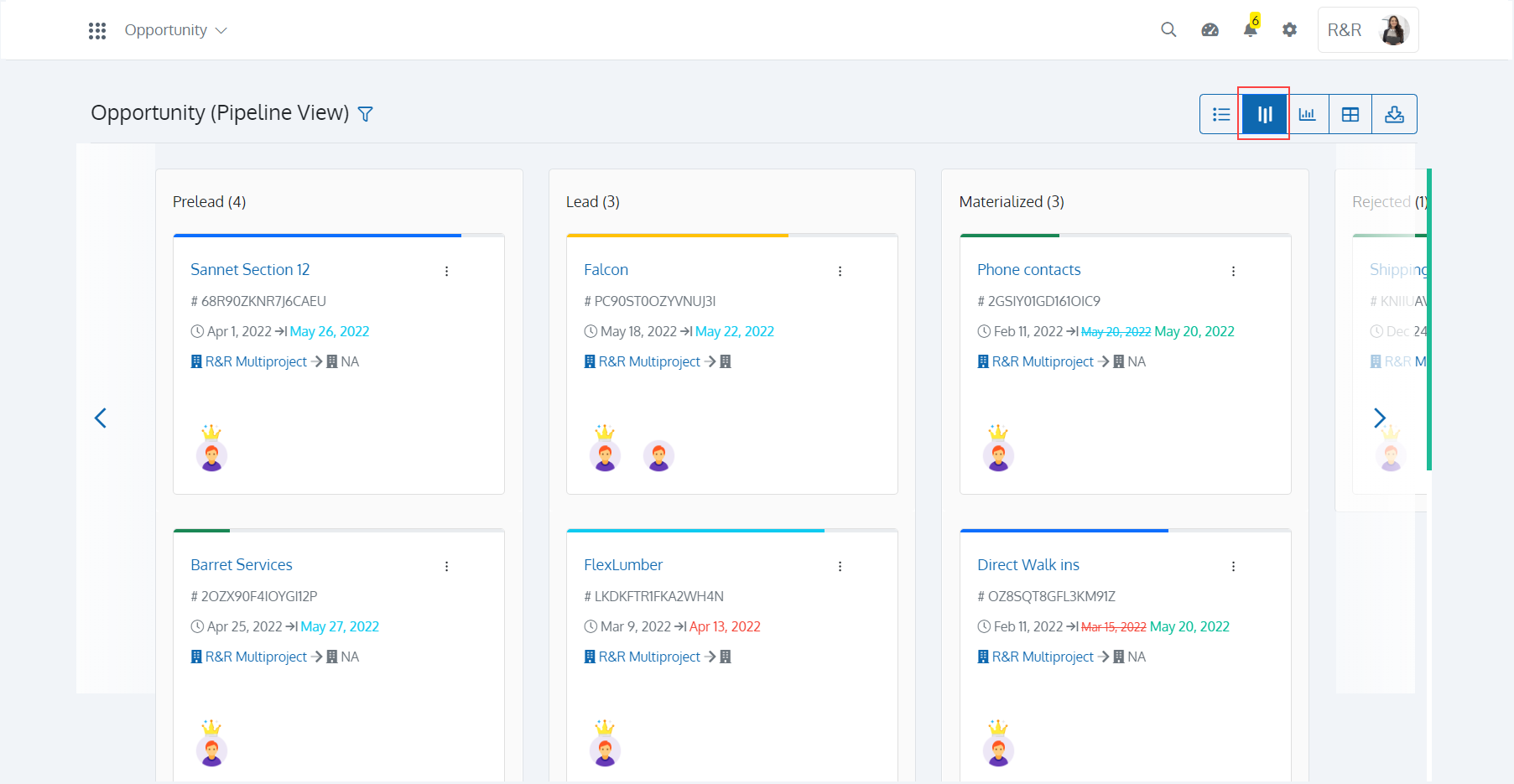
Opportunity Reports
- Chart Report: Provides information concerning the category of opportunity, future sales figures in terms of performance of your sales representatives, and based on the status/stages of the opportunity lifecycle.
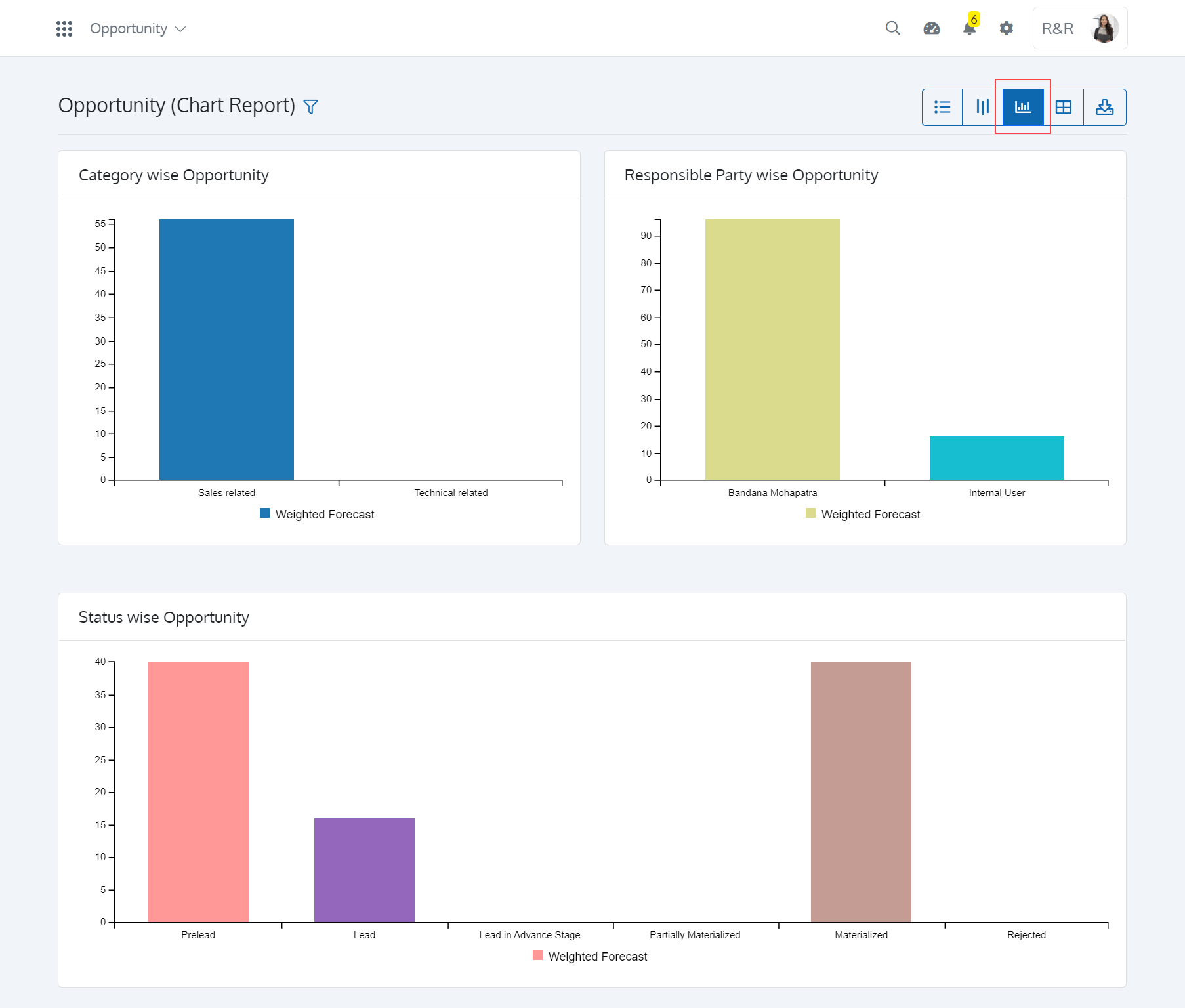
- Tabular Report: Includes all opportunity fields plus some extra fields that provide more details. The data is displayed in a row/column.
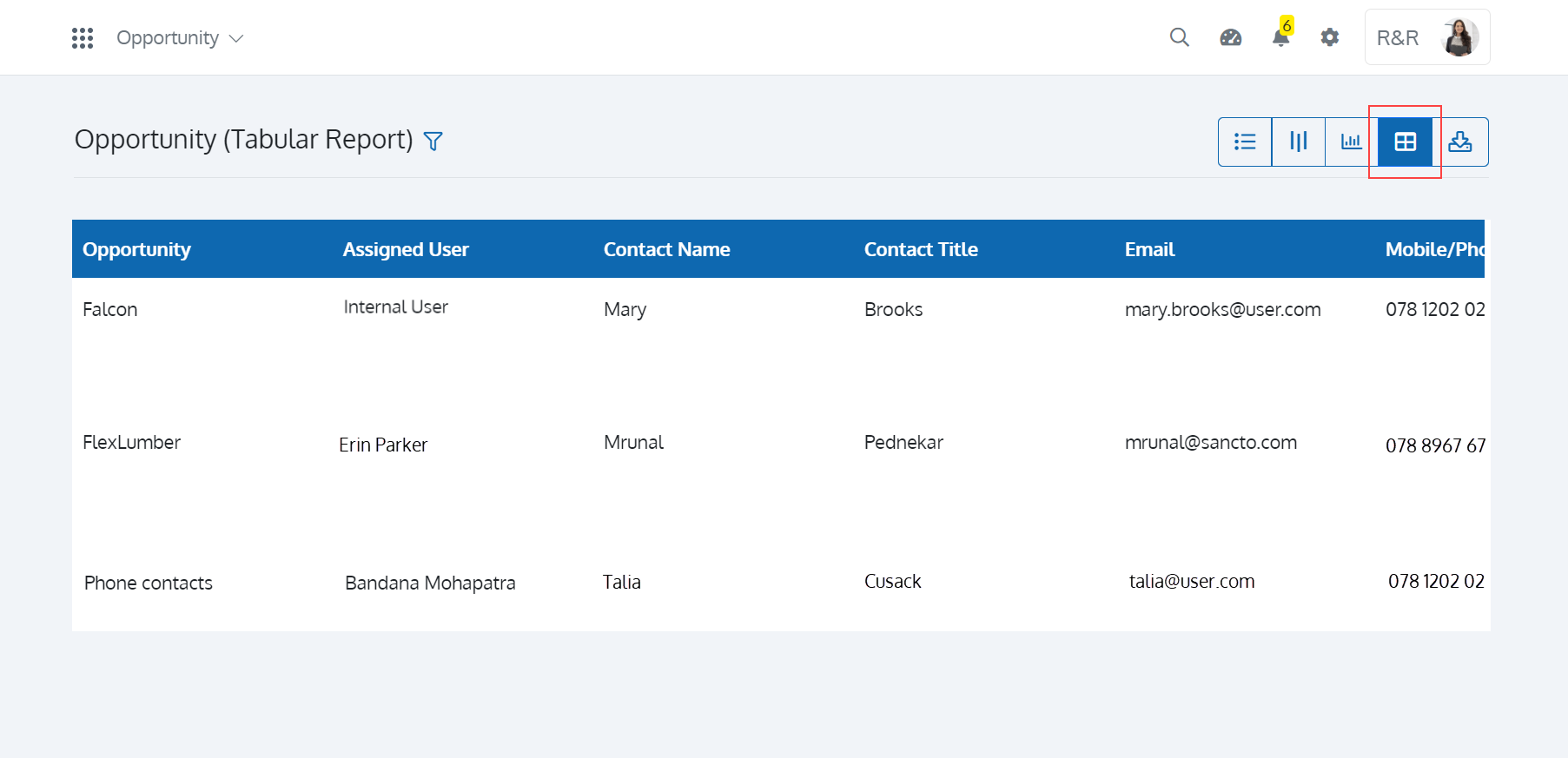
Campaigns
Opportunities are sales possibilities. Your business must continually be informed about your products or services in a way that will increase the likelihood of them paying for your product or service. The more engaged they are, the higher the chances of sales. You can do that by sending them regular Broadcasts. You can add a Broadcast for an Opportunity in the Campaign section of the Opportunity App of Batoi CloudSpace. First, create a Campaign by selecting the Business Unit followed by entering the ‘Title’ and ‘Description’. You can also add ‘Organizational Users Engaged in the Campaign’.
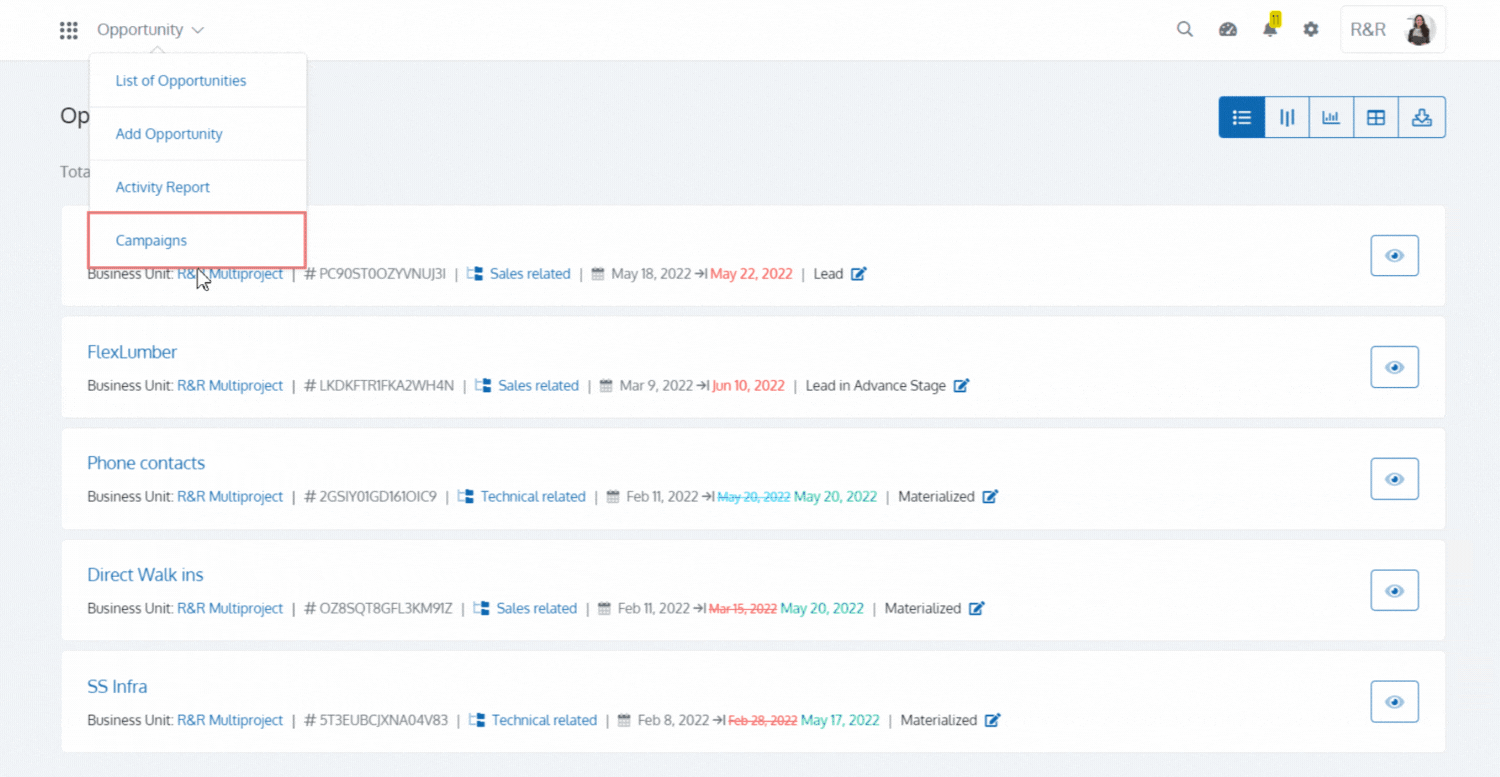
You can add one or more Opportunities for the Campaign. Add an Opportunity for the Campaign by entering the Contact's Email Address in Step One. Add Contact Details like ‘Organization Name’, ‘Contact Name’, ’Contact Title’, ‘Mobile’, ‘Address’, etc., followed by ‘Inventory Item’ details in Step Two. You can add one or more Inventory Items. You can also add a ‘New Item’ for the Opportunity. Select the ‘Start Date’ and ‘Target Date’ followed by entering the ‘Probability’, selecting the ‘Status’, and appointing a ‘Manager’ for the Opportunity. You can also associate ‘Organizational Users’ and ‘Vendors’ with the Opportunity. You can also import multiple opportunities for the Campaign from a Spreadsheet.
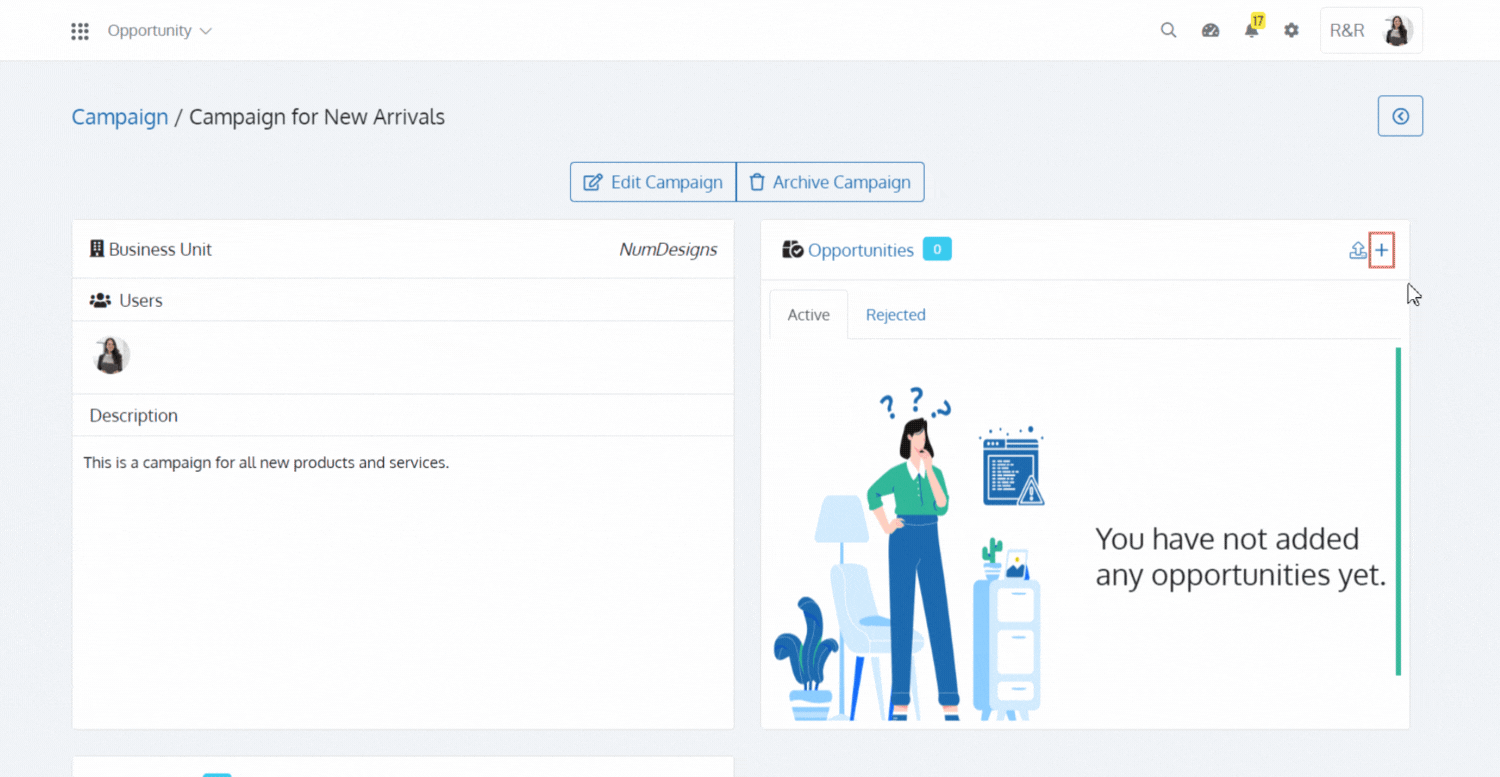
You can add a Broadcast directly for the Campaign. You can also ‘Add Broadcast’ from the Broadcast App of Batoi CloudSpace and associate it with the Campaign. Once you ‘Send’ the Broadcast, it will be received by all the contacts related to the Opportunities added in the ‘Campaign’.
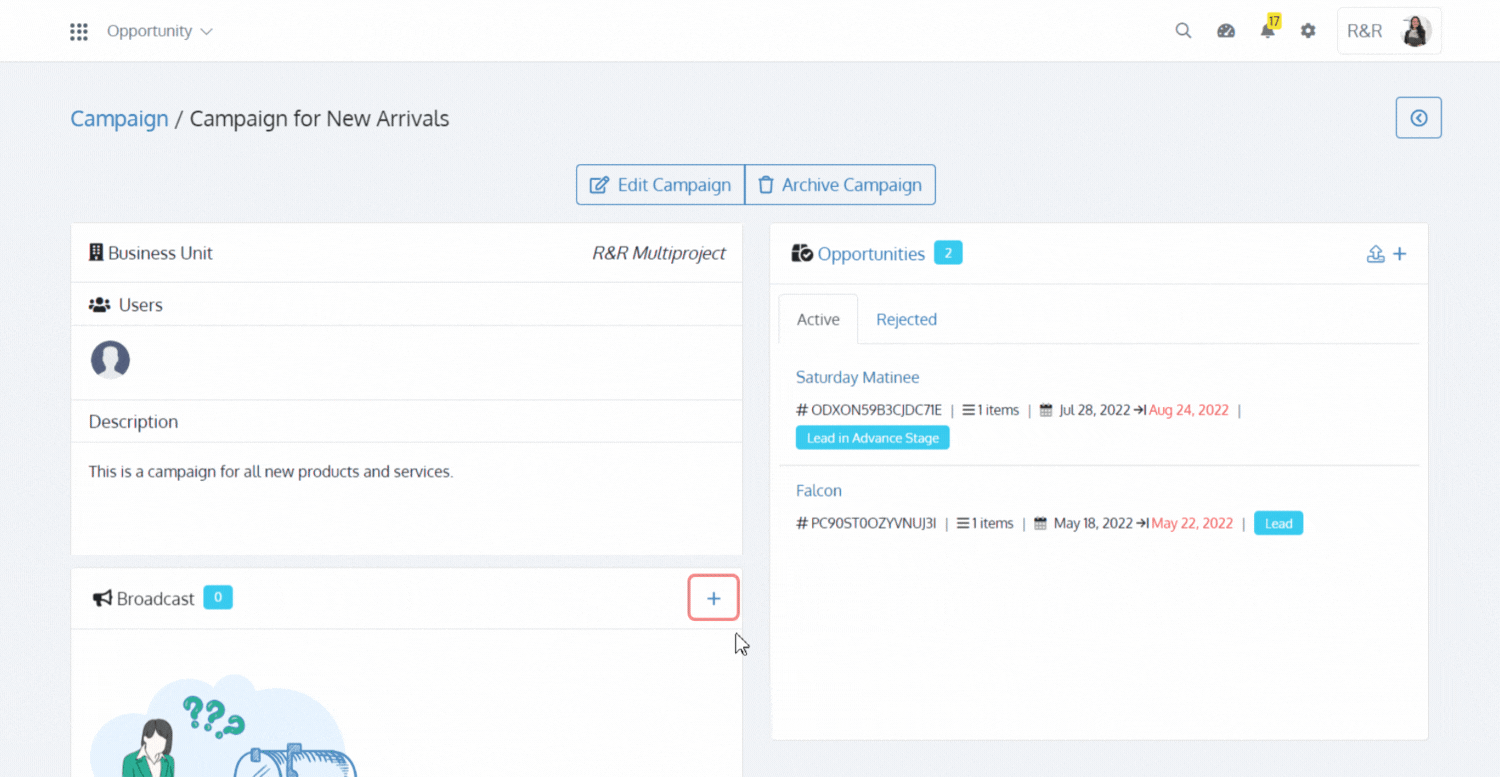
Summary
You collect information about the opportunity to advance and increase your chances of winning the deal. An opportunity goes through different phases as you progress and get more details about the opportunity. You must keep the phase of the opportunity current as the information is used in sales charts, reports, and dashboards. The pipeline view displays the opportunities in different phases.
As you might have known by now, Batoi CloudSpace helps organizations better manage their potential sales by providing a wide range of opportunity management capabilities. From creating opportunities manually to importing them, calculating the revenue forecast using existing products defined for the opportunity, and viewing reports that provide actionable insight about the opportunities.
What's Next? Exploring Other Apps and Their Functions
The next steps are to learn about managing the inventory items that opportunities can use. The Sales module includes the remaining options for sales order processing that is available in it, like quotes, billing, invoices, and payments.