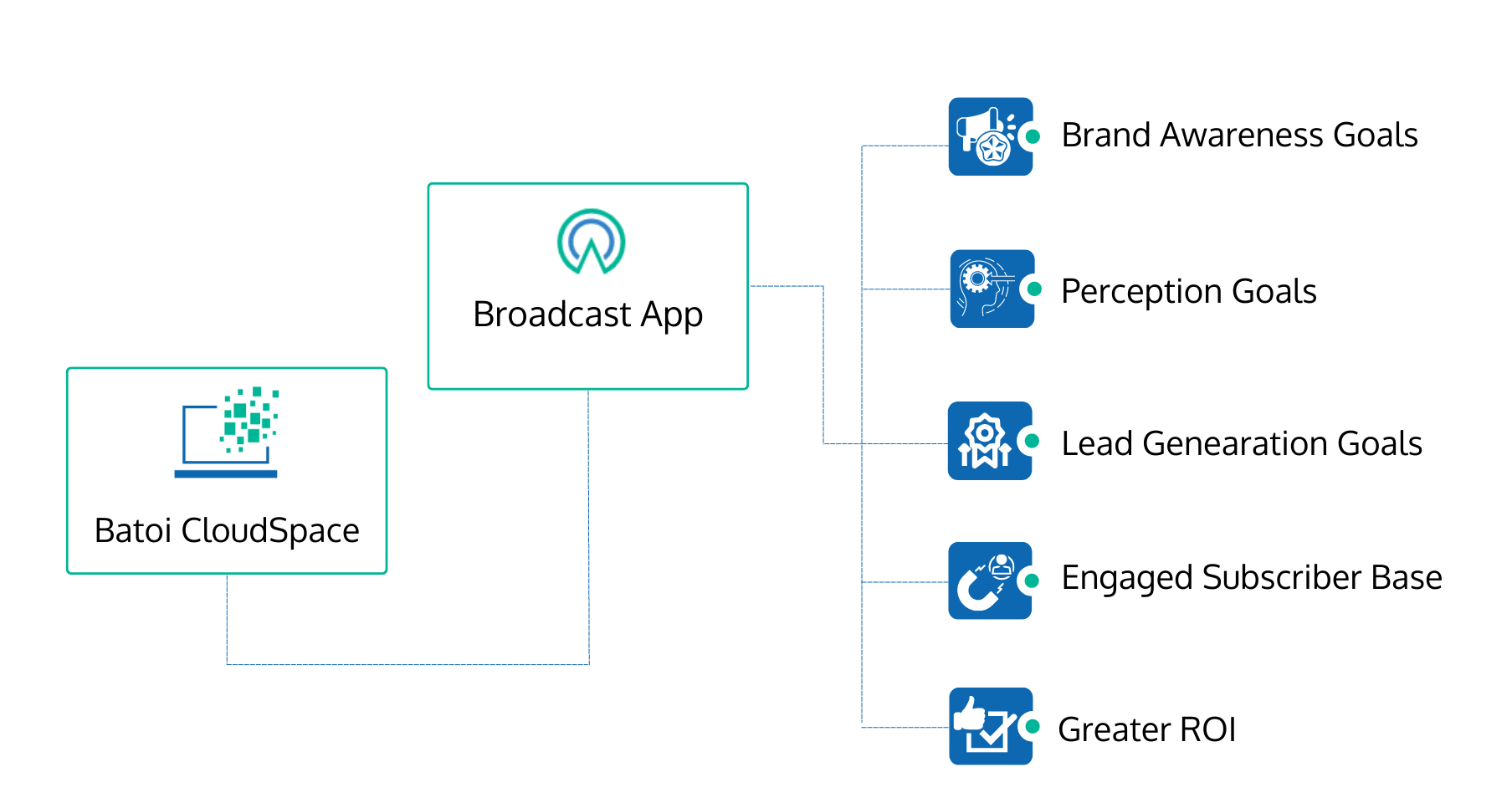Create and Send Newsletters or Notices to Multiple Recipients Using Batoi CloudSpace
Broadcast Subscribers
Subscribers are the harbingers of change in your company. Your Subscribers will be the most engaged viewers of your Broadcast. You can add your Subscriber by entering their ‘Full Name’ and ‘Email Address’.
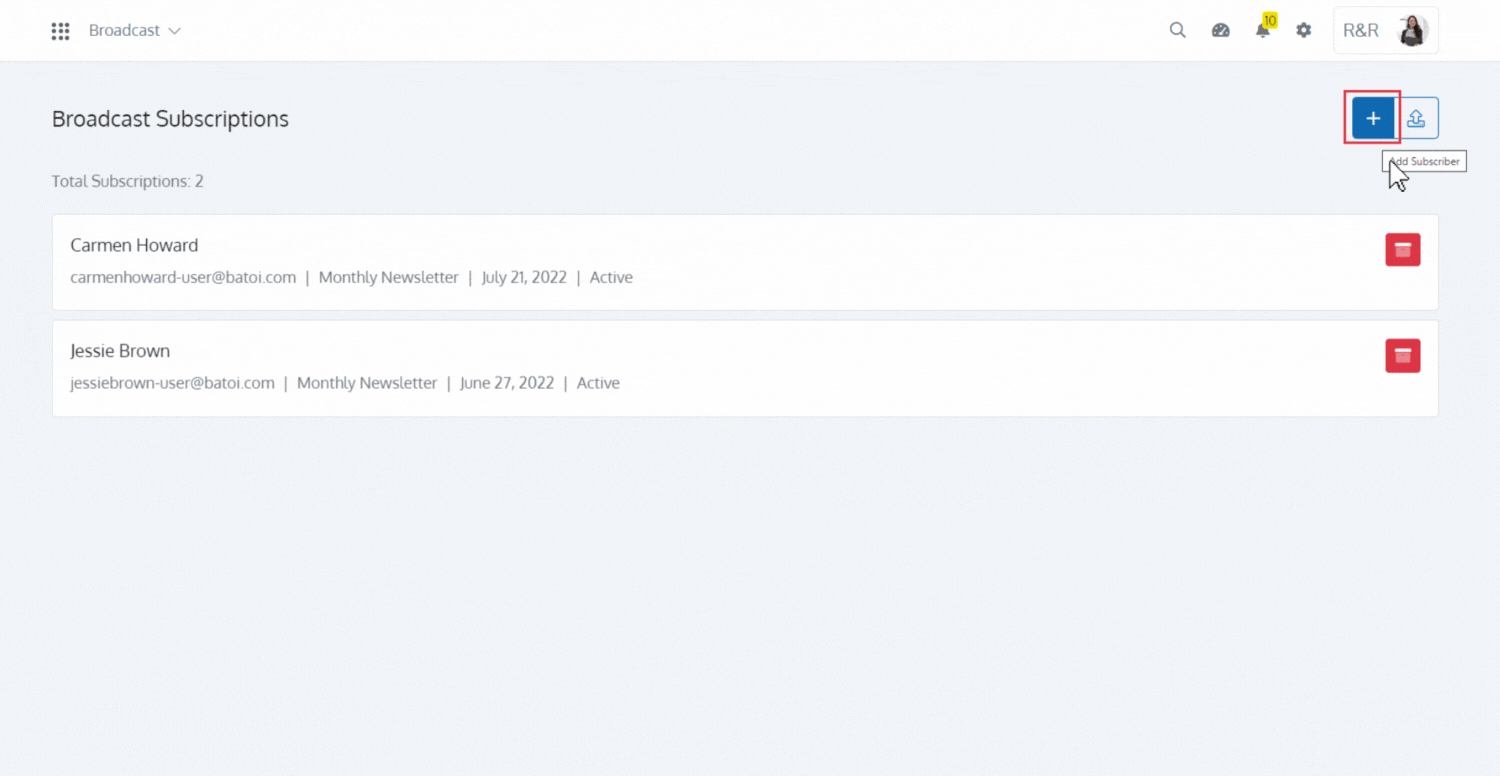
Add Broadcast
With the Broadcast app, you can inform, educate and entertain your subscribers. The Broadcast app can add news, opinions, educational data, commercial content, or entertaining information. To ‘Add a Broadcast’, fill in the ‘Subject’ in the ‘Broadcast Details’ Section. You can ‘Sync in Preview’ to view the changes simultaneously while your company logo is already available in the Broadcast.
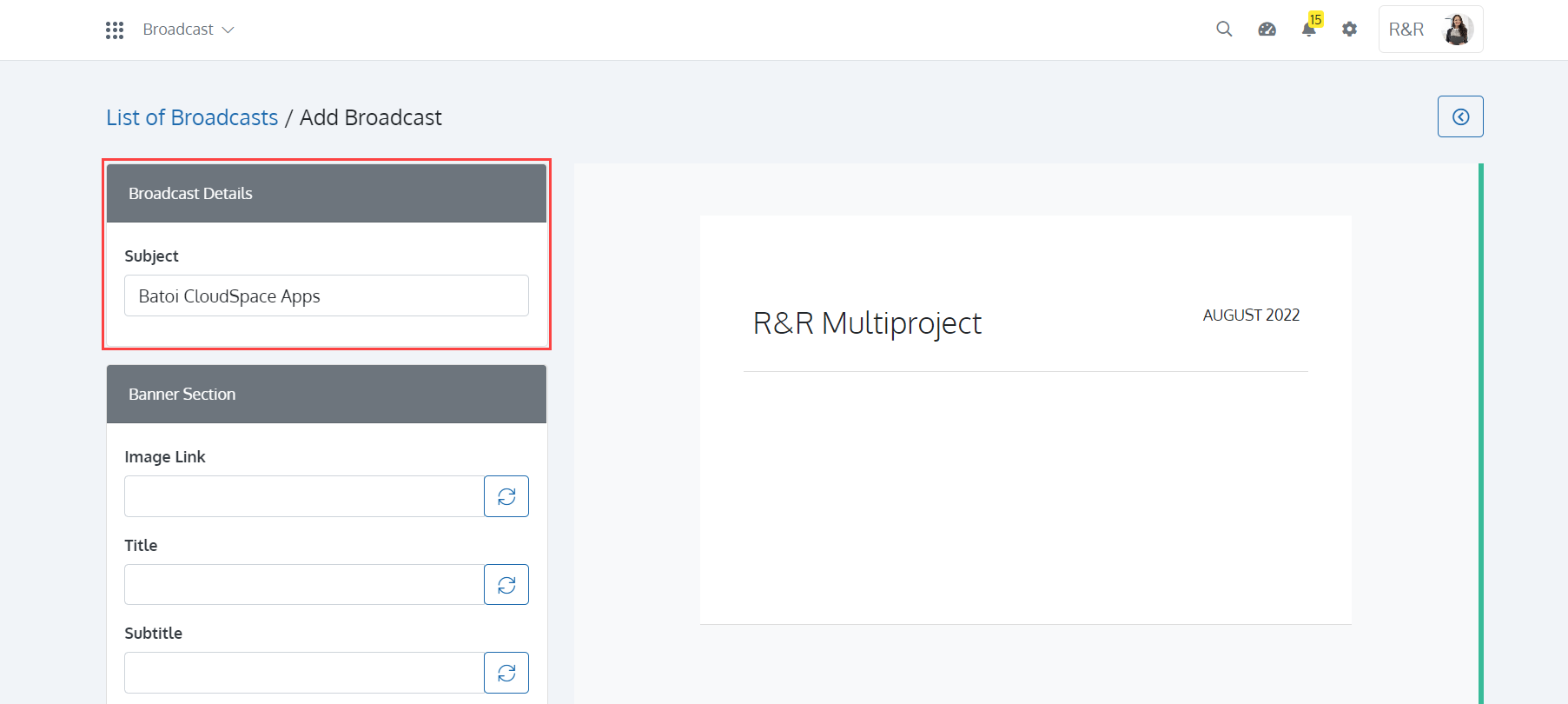
Banners allow you to present your products in a way that appeals to buyers. Add a Banner in the ‘Banner Section’ by entering the ‘Image Link’ and ‘Title’. You can add a subtitle that explains the Banner. You can also add a button redirecting your subscribers to the desired page.
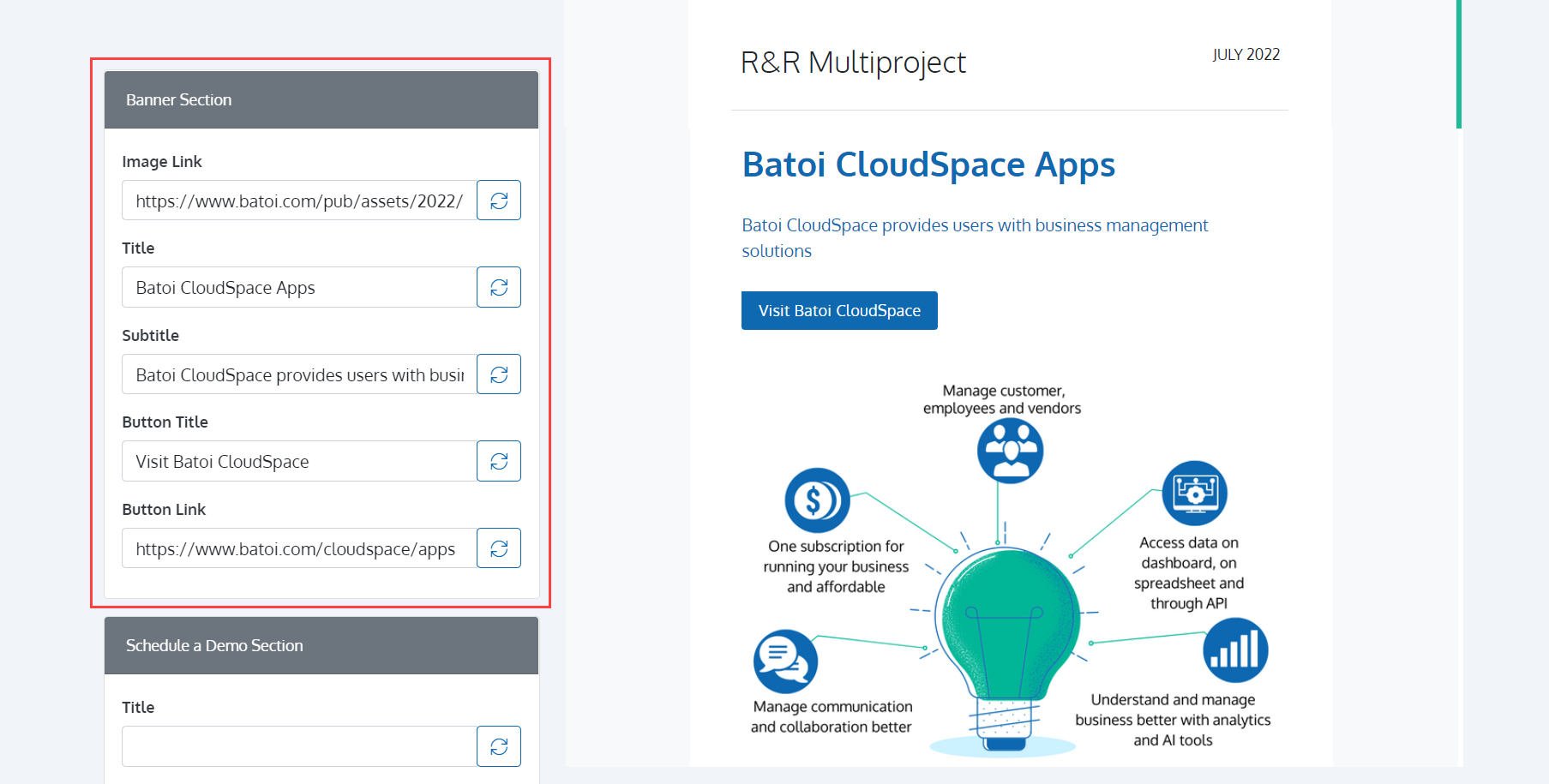
You can keep your subscribers engaged and informed about your product by scheduling demo sessions with them. You can do this in the ‘Schedule a Demo Section’ by entering the ‘Title’ and ‘Subtitle’ followed by the ‘Image Link’.
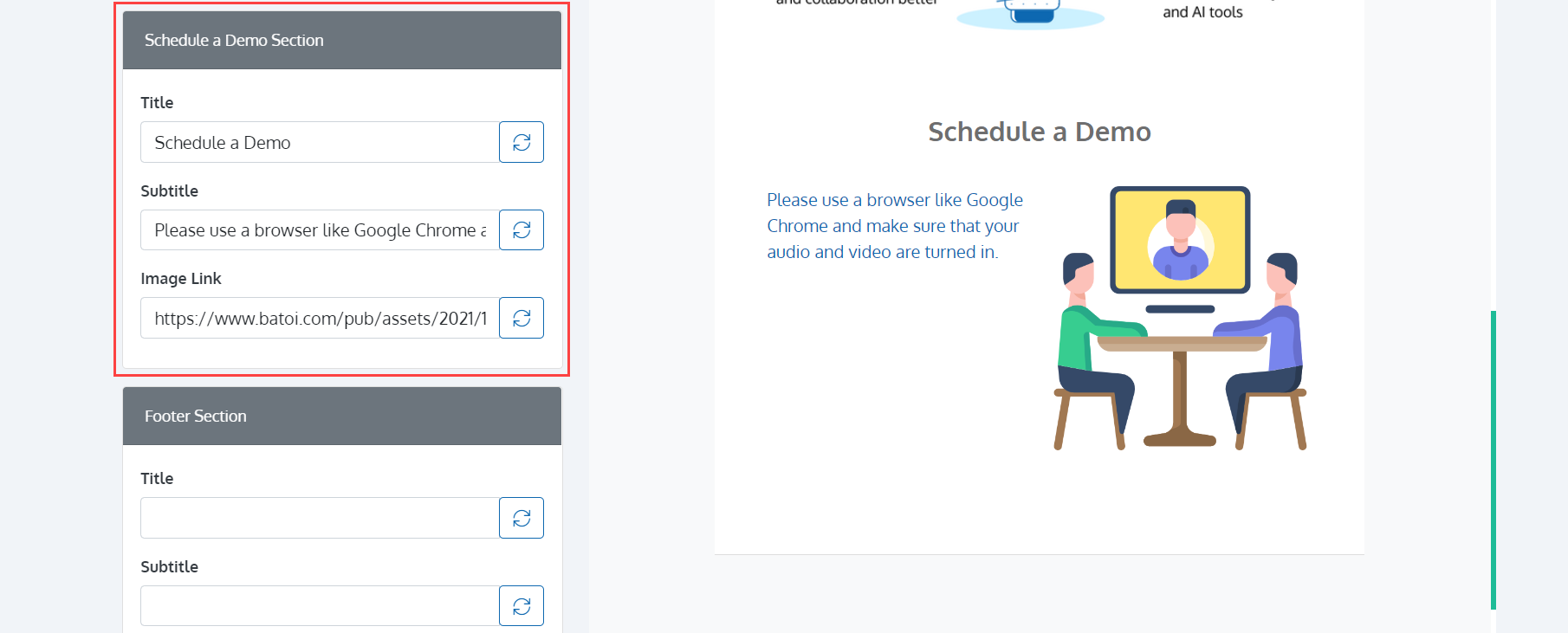
People scroll, particularly on mobile devices. With a well-designed finish, appropriate footer material conveys that they've reached the bottom of a page. You can include anything like Contact Details, a factful ending, a link to other areas of your website, etc. Add a Footer in the ‘Footer Section’ by entering the ‘Title’ and ‘Subtitle’. You can add a subtitle that explains the Banner. You can also add a button by entering the ‘Button Title’ and ‘Button Link’ that can redirect your subscribers to the desired page.
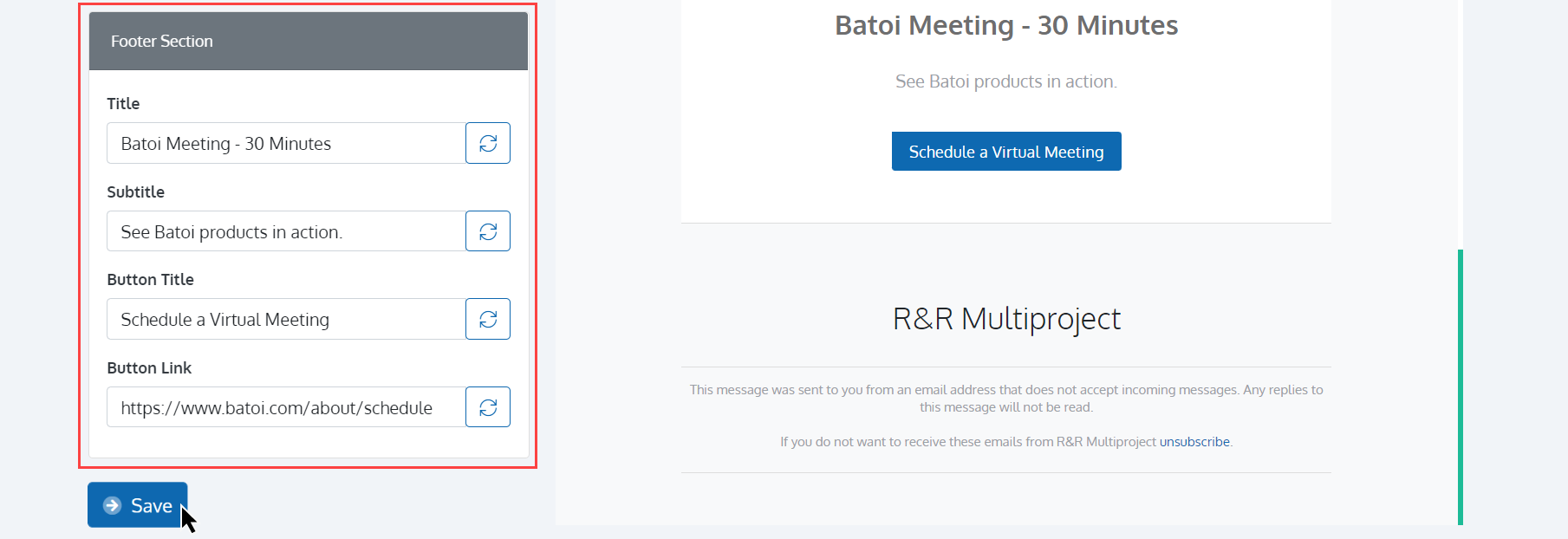
List of Broadcasts
Once you submit it, the Broadcast will be available in the List of Broadcast Section of the Broadcast App of Batoi CloudSpace. You can ‘View’ and ‘Edit’ the Broadcast and ‘Send’ it to your Subscribers. The Status remains ‘Ready to Send’ unless you have sent it to Subscribers. It changes to ‘Sent’ once you have sent it to Subscribers. If the Broadcast is for a ‘Campaign’, then it will be received by all the contacts associated with the Opportunities added in the ‘Campaign’. Deactivating the Broadcast will change the status to ‘Inactive’.
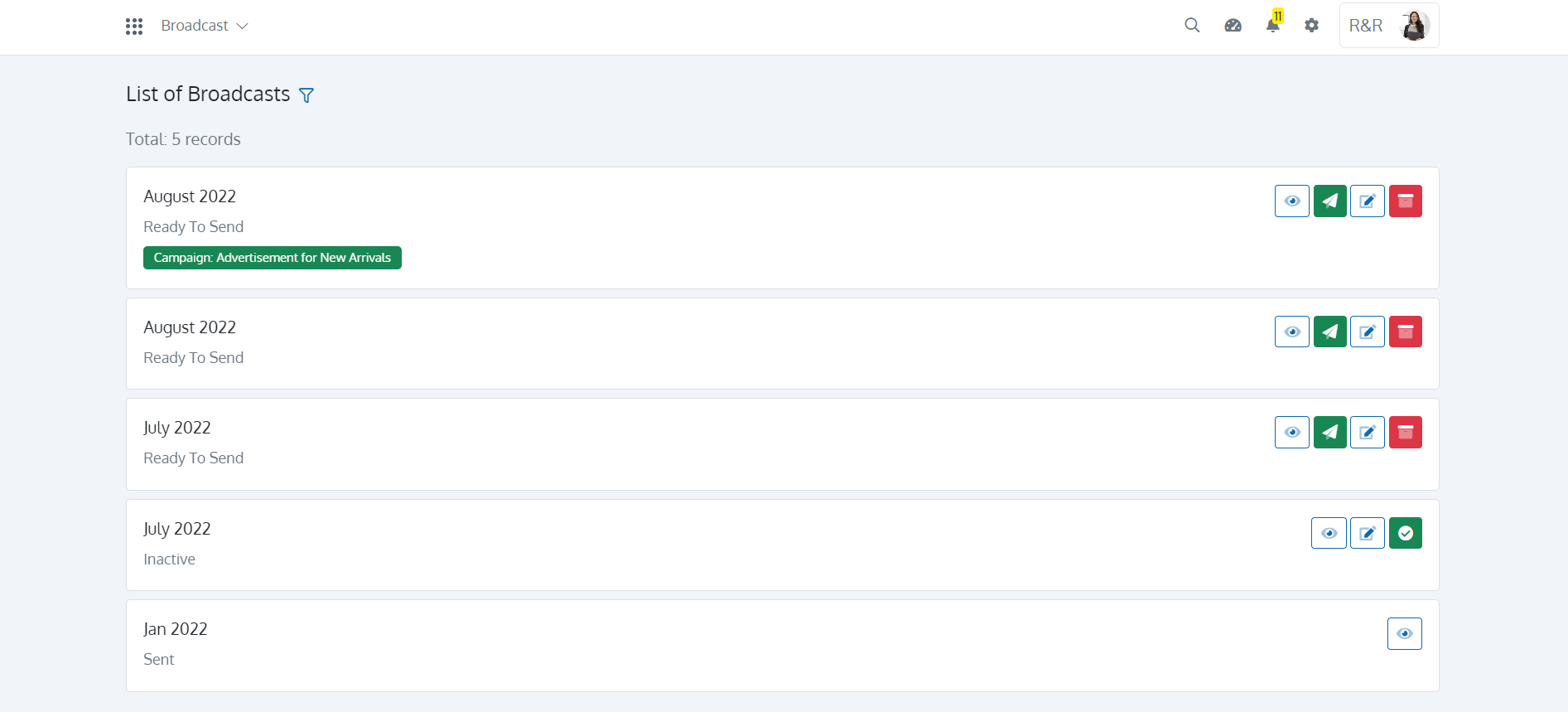
The strategic goal of online digital media marketing is to increase lead generation and product/service exposure. The Broadcast App of Batoi CloudSpace helps you fulfill your company’s brand awareness, perception, brand lift, lead generation, lead quality, etc. Your company can generate greater ROI with a larger and more engaged subscriber base.